Prepare your tablet for class
(Recommended model: Lenovo X605F 3G / 32GB)
Please use 10.1-inch tablet with Android 6.0~10.
CPU minimum 1.3GHz or above, RAM minimum 2GB or above,
Internet access with WiFi or 3G/4G is required.
(It is recommended to use WIFI for stability)
Please use the special plane for the tablet to avoid other uses.
After completing the initial settings, insert the 8GB, 64GB memory card and install it to start the class.
The steps are as follows (here lenovo X605F, the operation of each brand is similar):
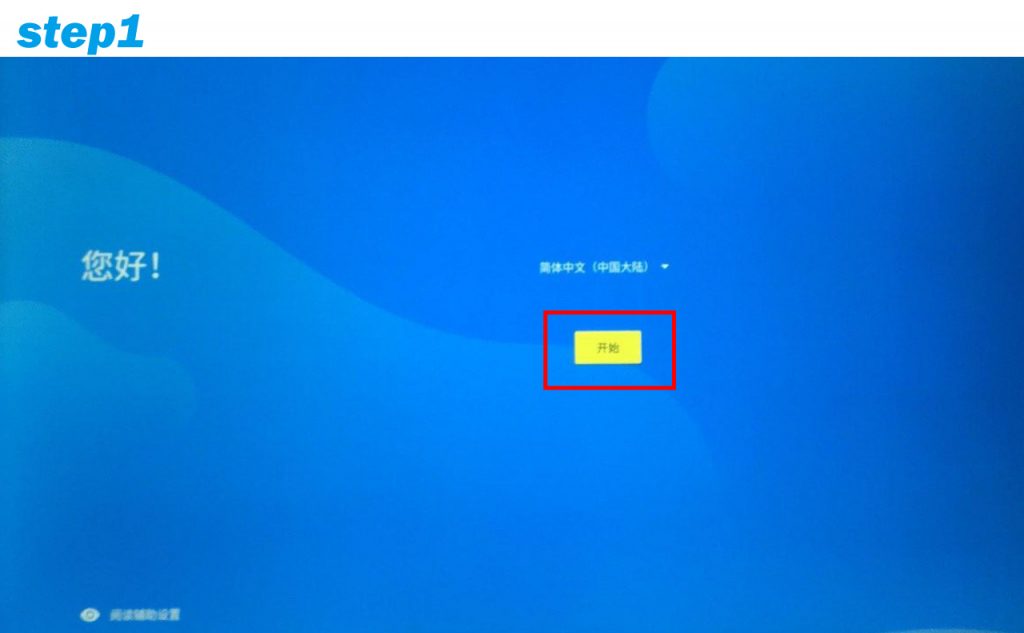 Please select a language region and click [Start]
Please select a language region and click [Start]
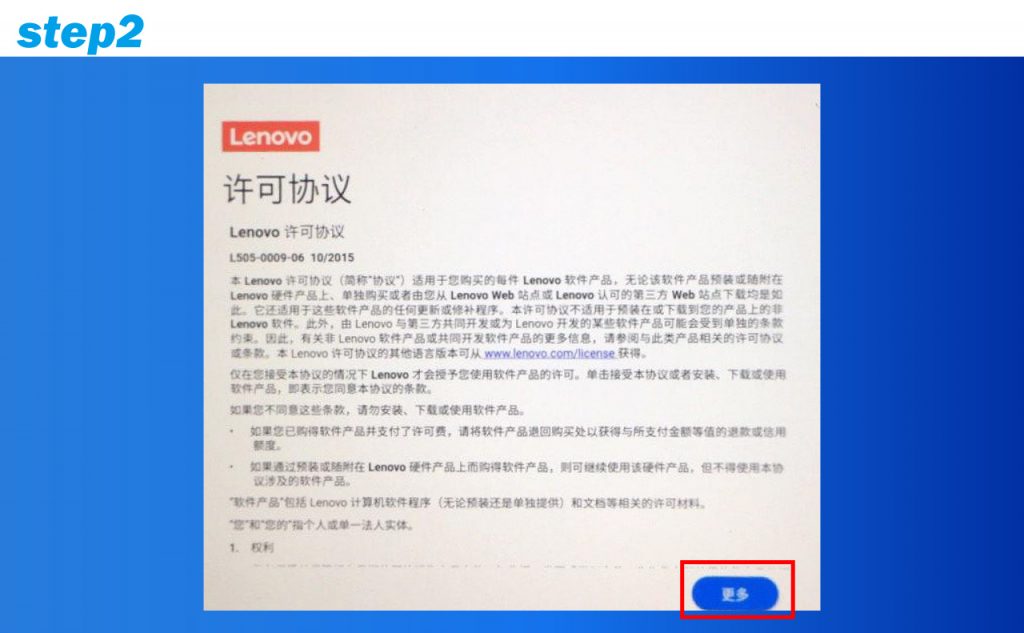 Click【More】
Click【More】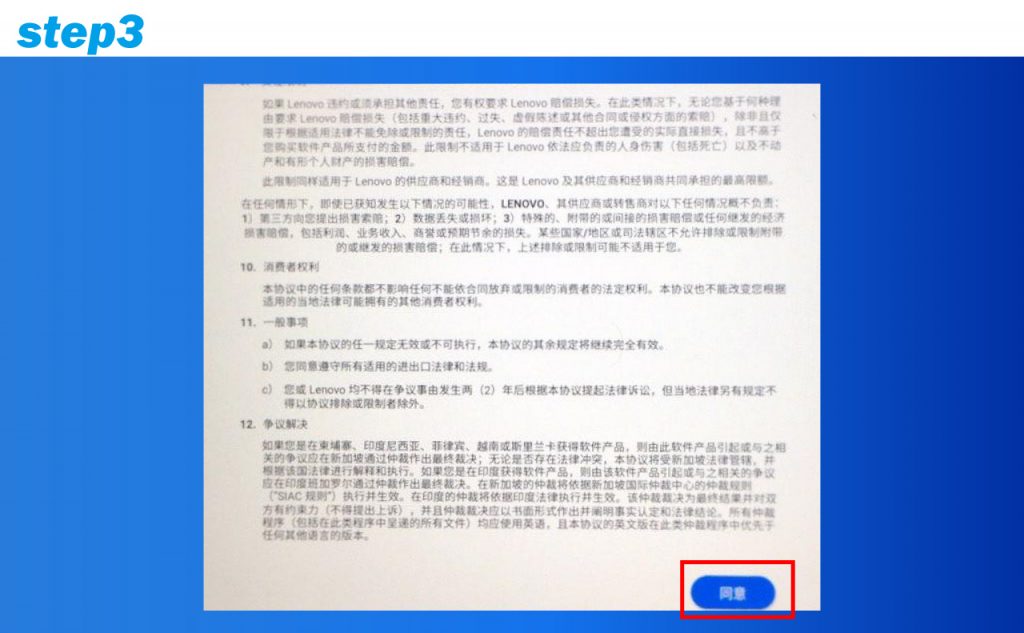
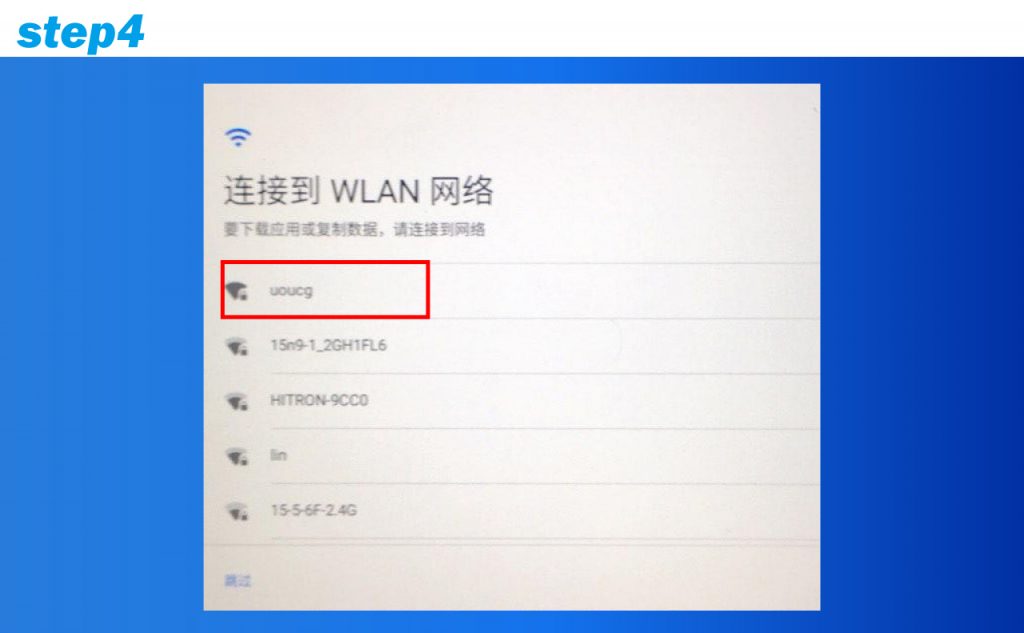 Choose your location Wifi network
Choose your location Wifi network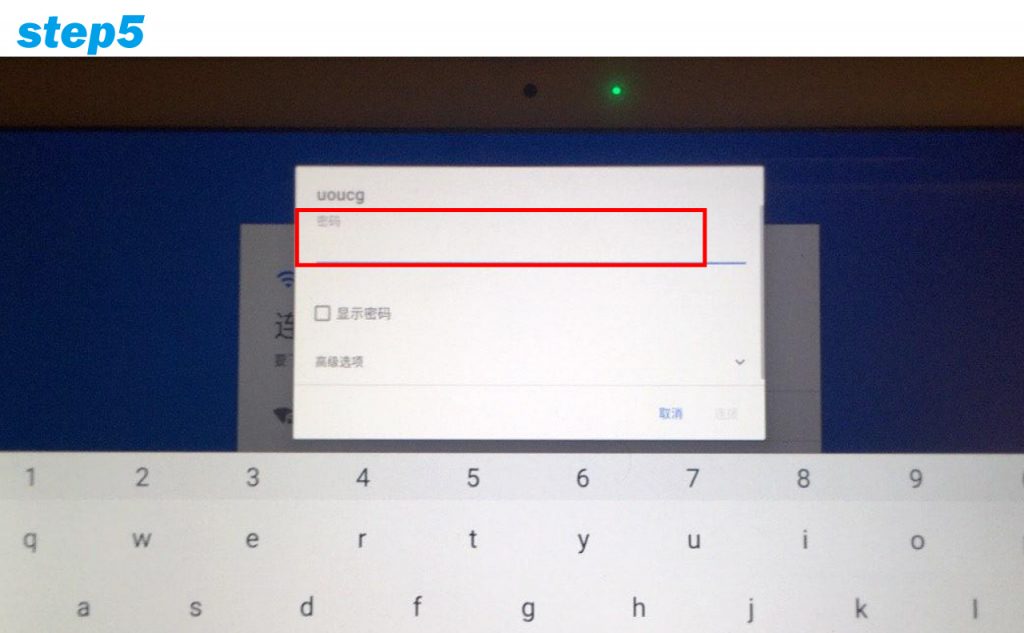
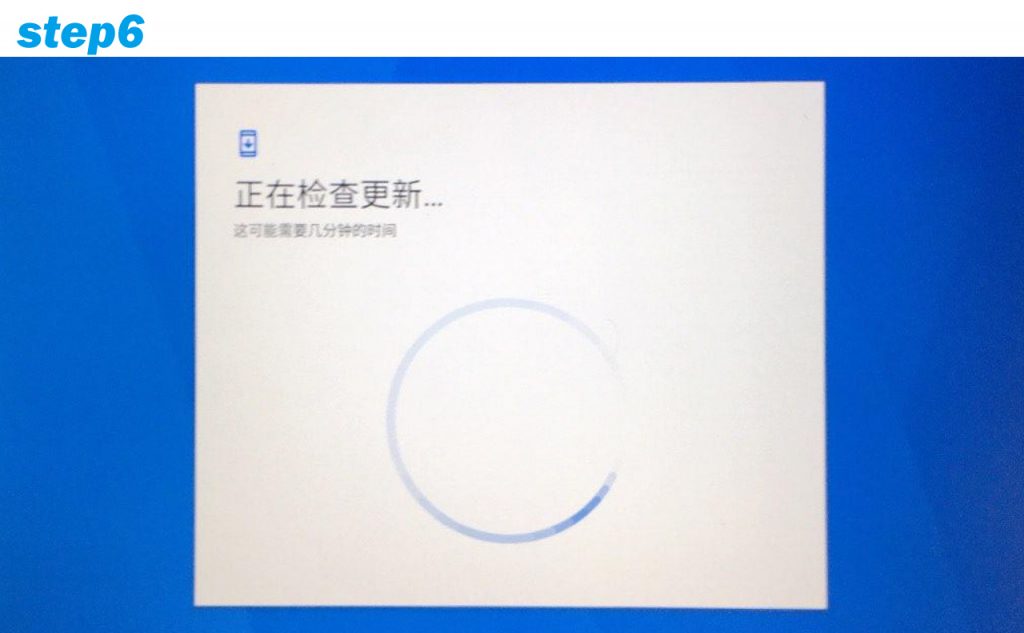
Will check for updates after successful connection
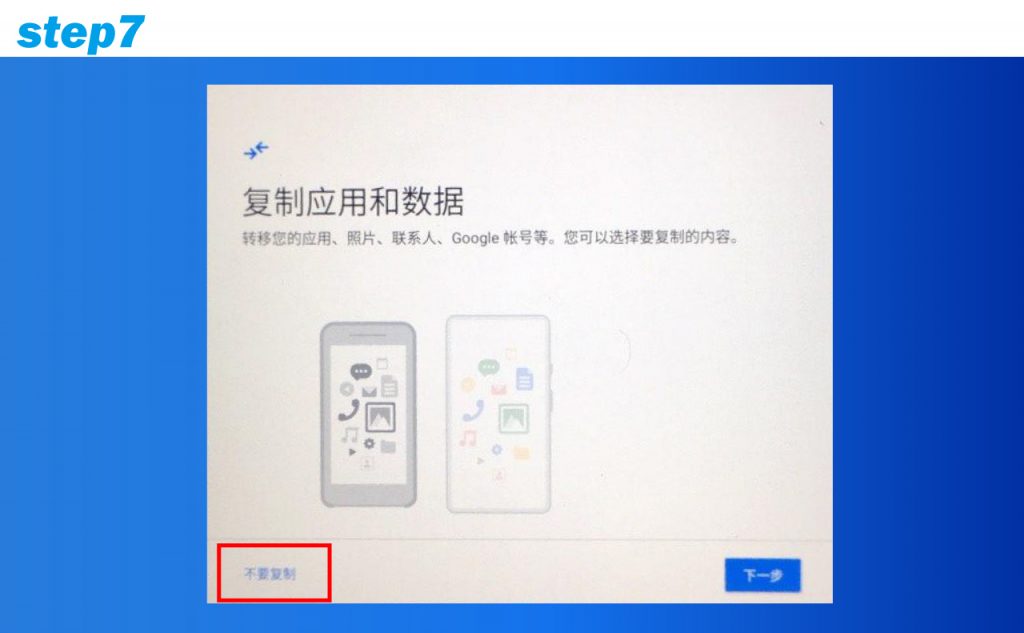 Choose【Do not copy】
Choose【Do not copy】
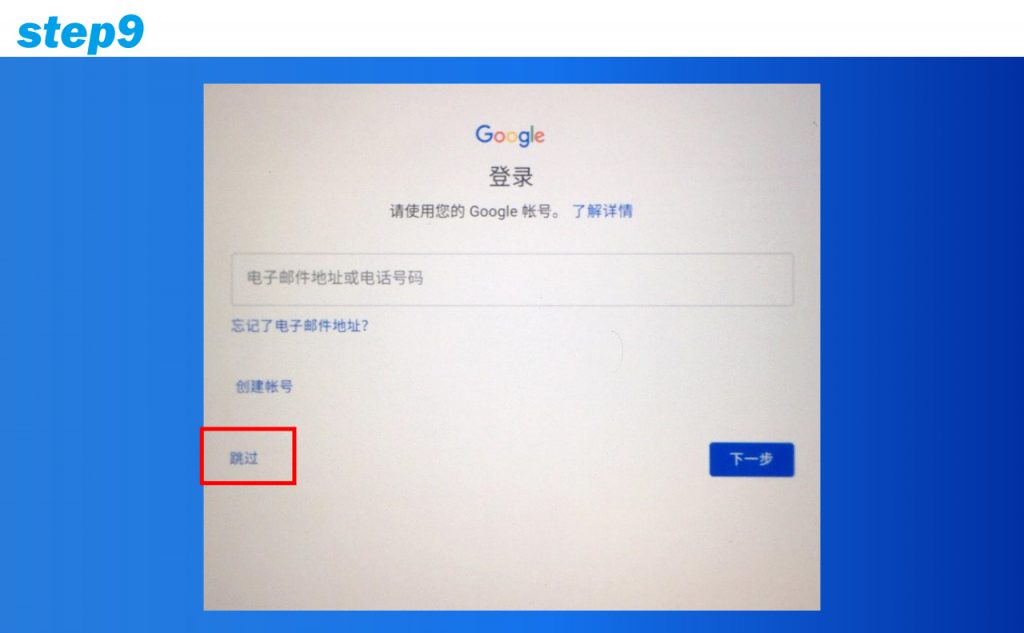
Click【Skip】
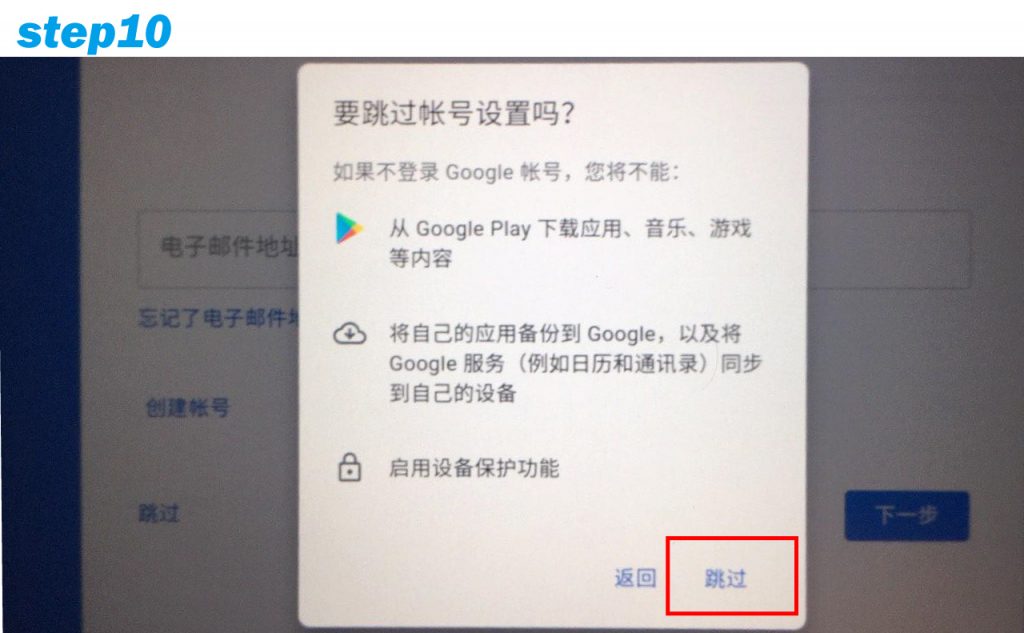
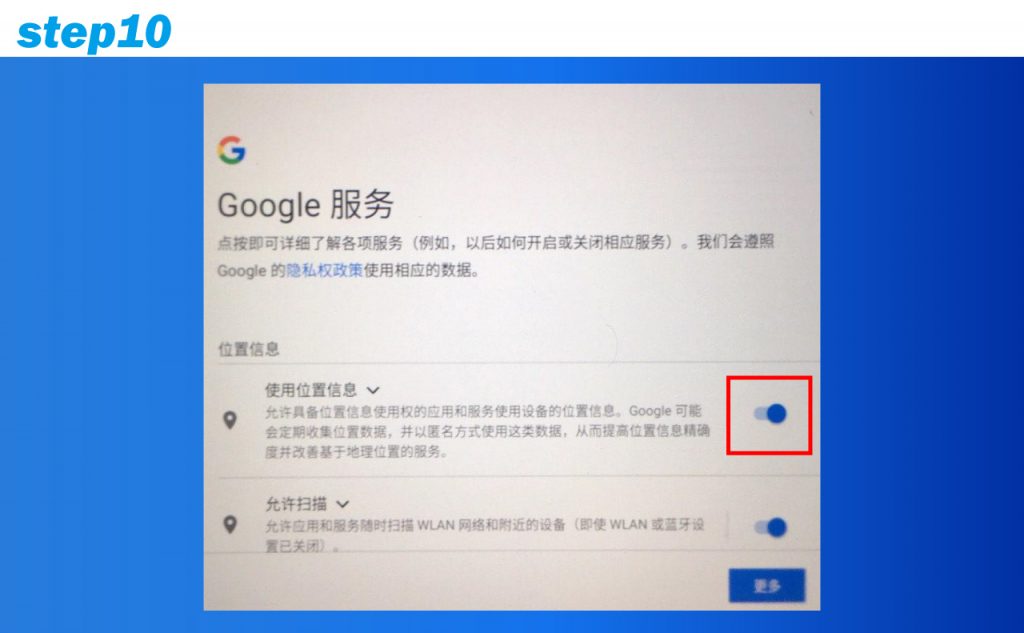 Close【Use Location Information】
Close【Use Location Information】
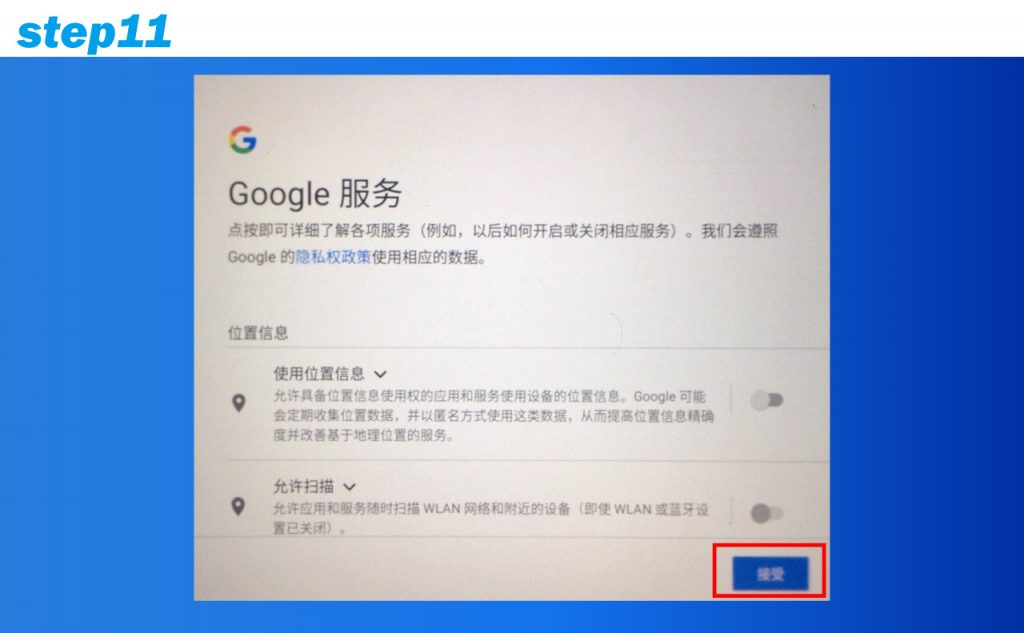 Click【Accept】
Click【Accept】
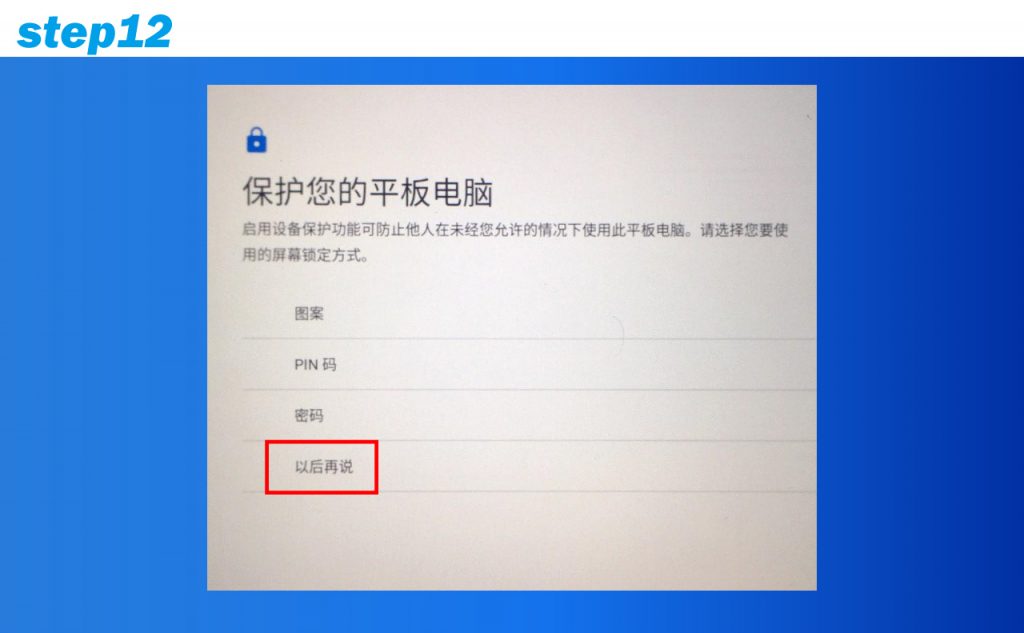
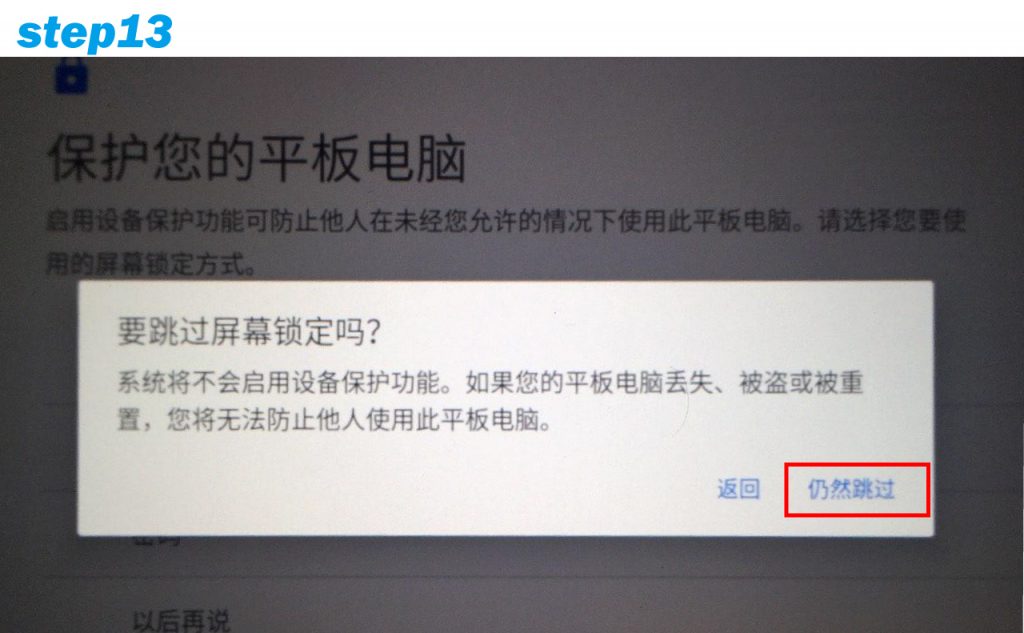
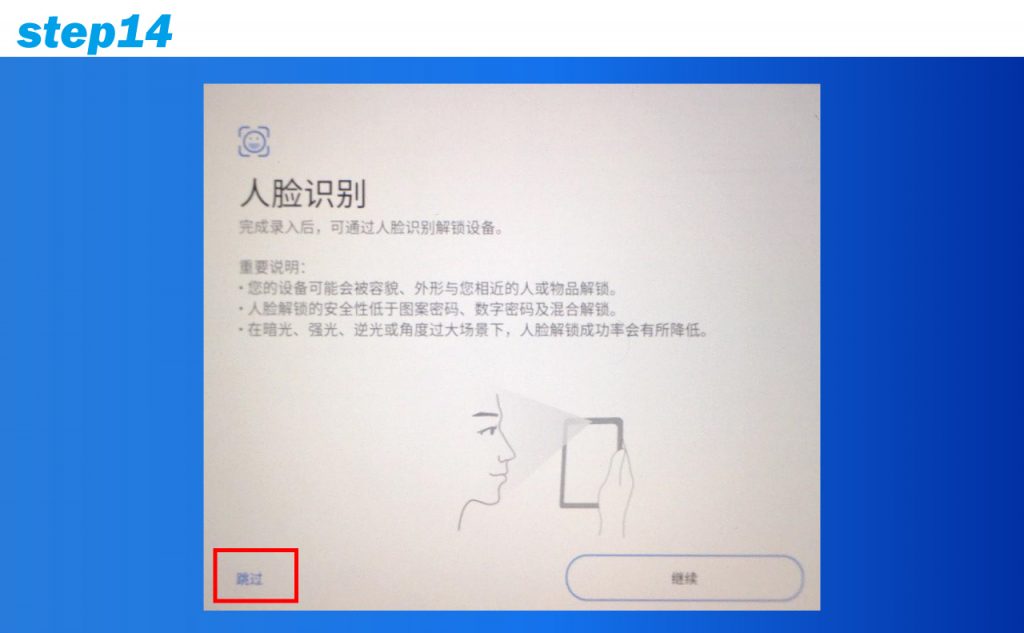 Click【Skip】
Click【Skip】
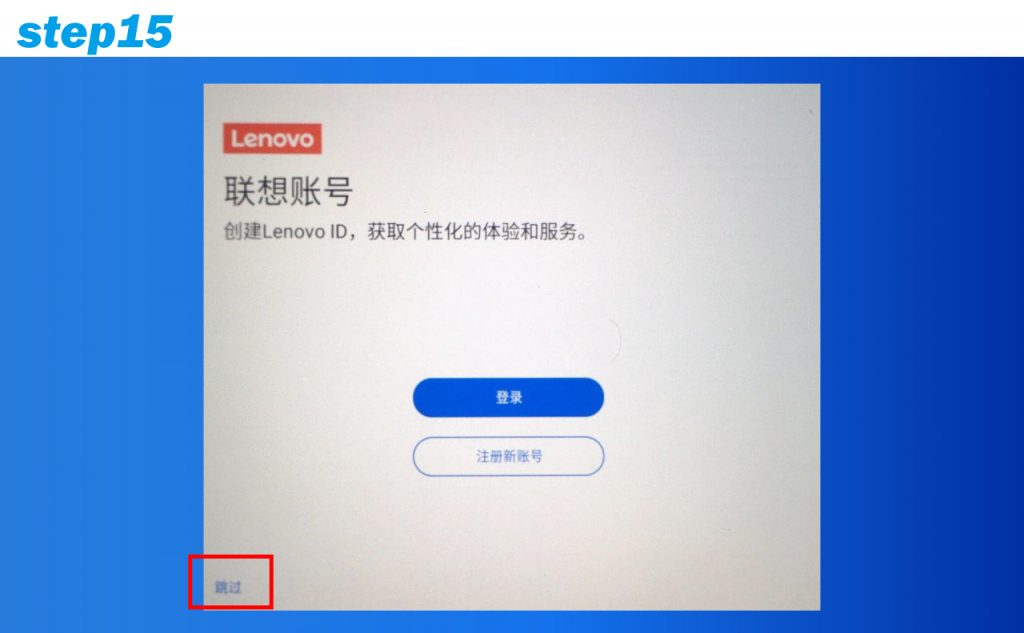 Click【Skip】
Click【Skip】
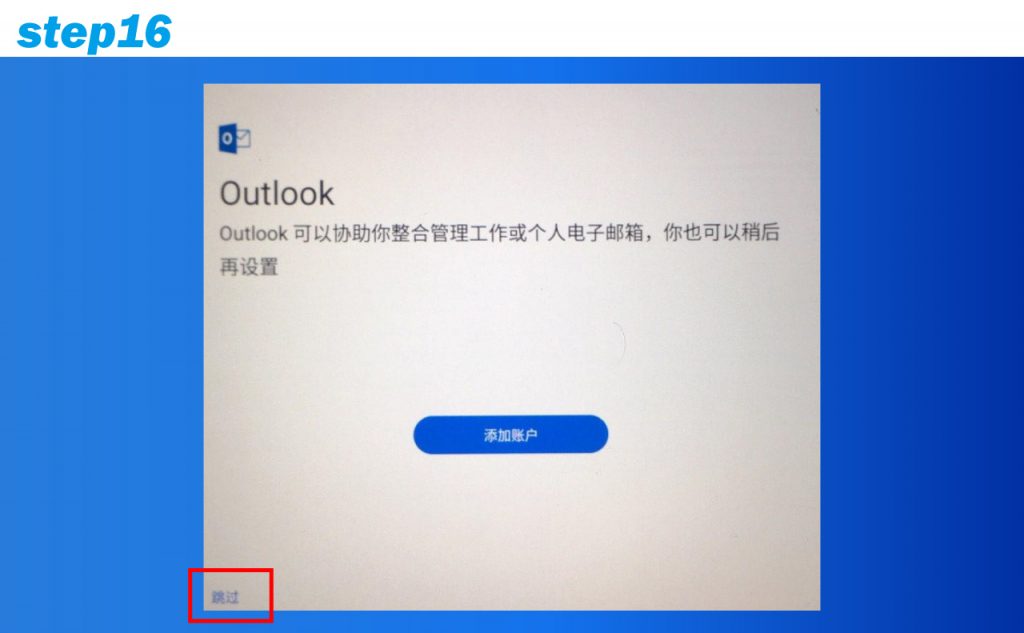 Click【Skip】
Click【Skip】
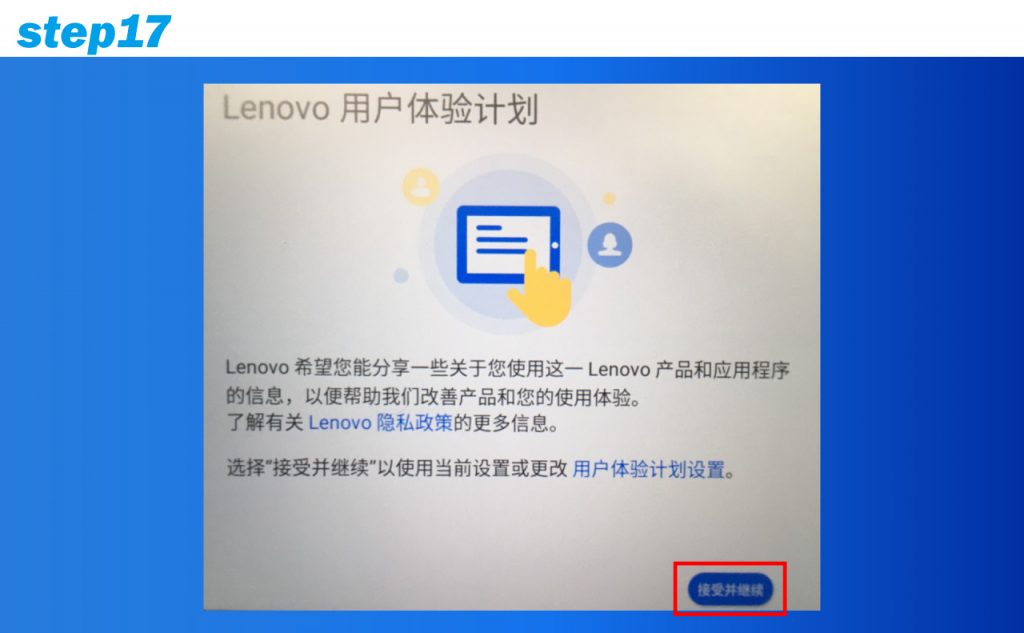 Click【Accept and continue】
Click【Accept and continue】
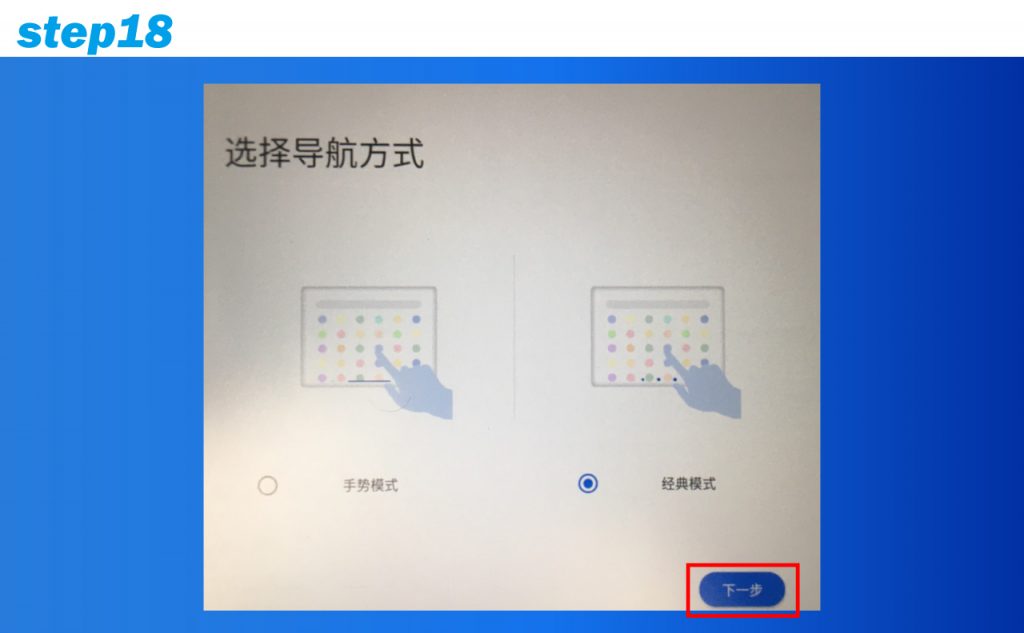 Recommended choice [Classic Mode]
Recommended choice [Classic Mode]
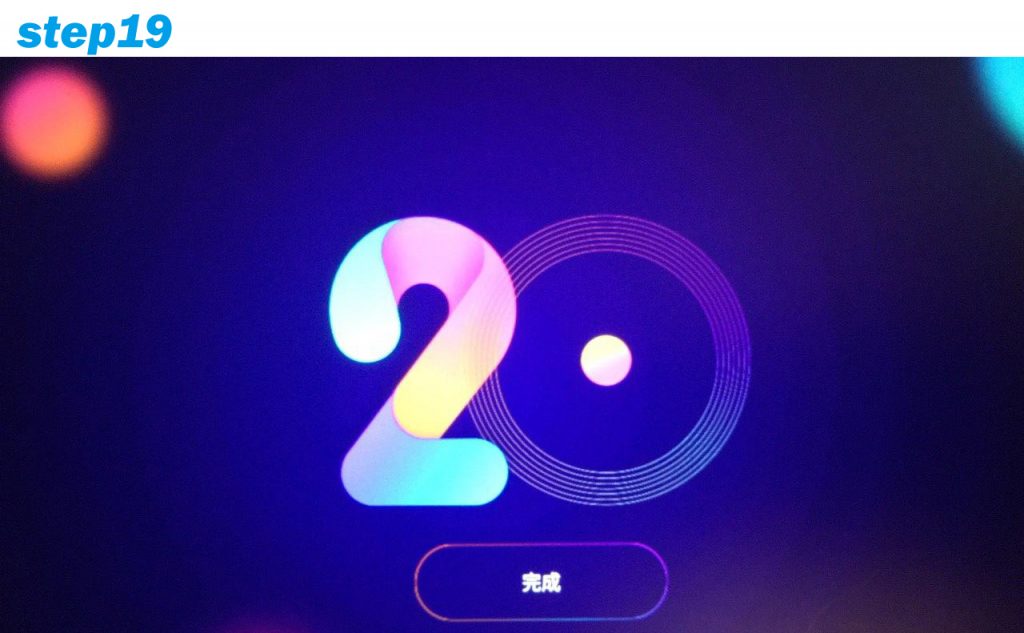
Click【Finish】
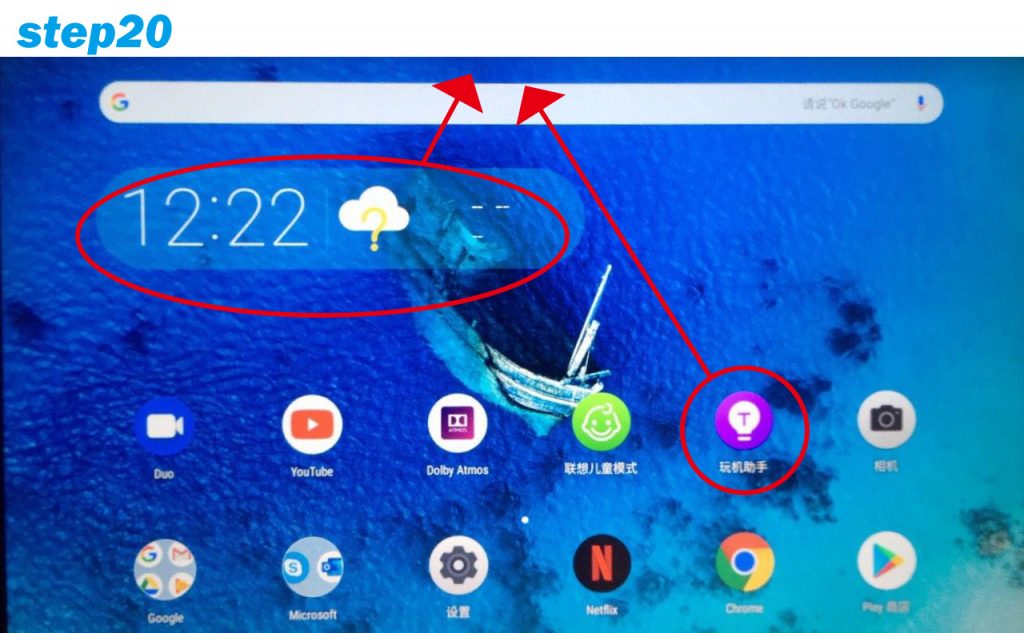
It is recommended to organize the wallpaper: hold down the unwanted app and drag it upward on the screen,
then release it to remove the wallpaper (this action is not to remove the software)
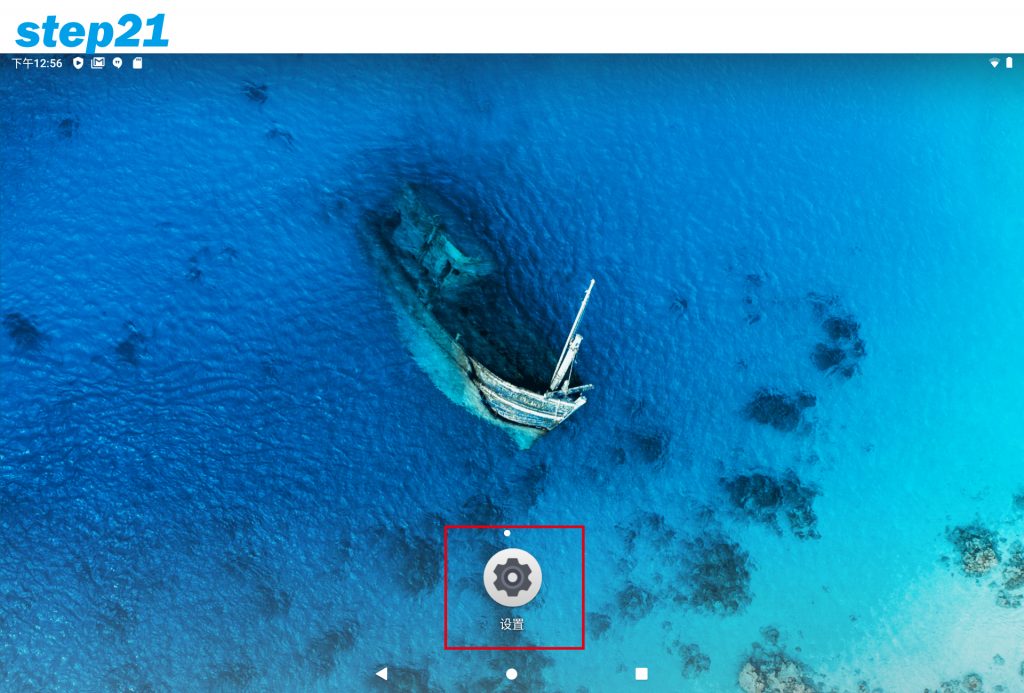
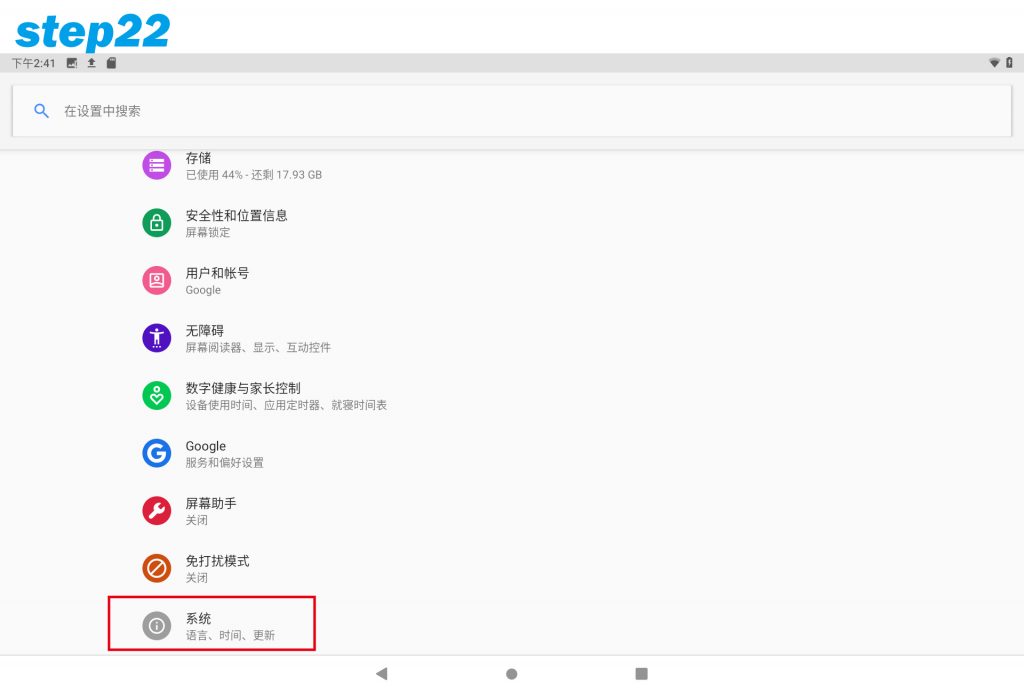
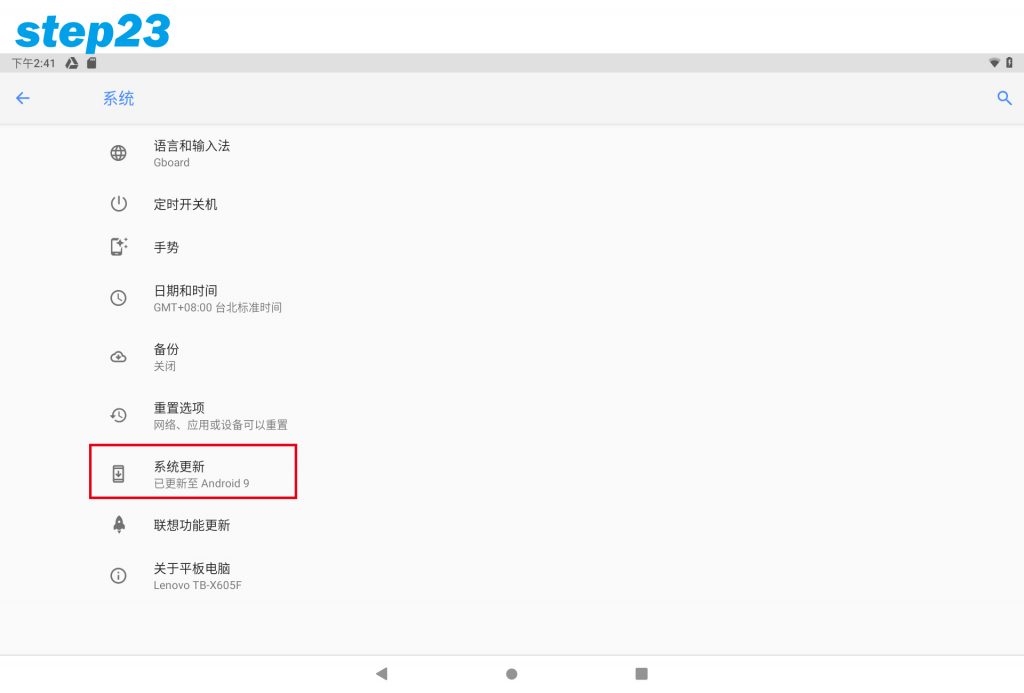 Close the system update, click【System Update】
Close the system update, click【System Update】
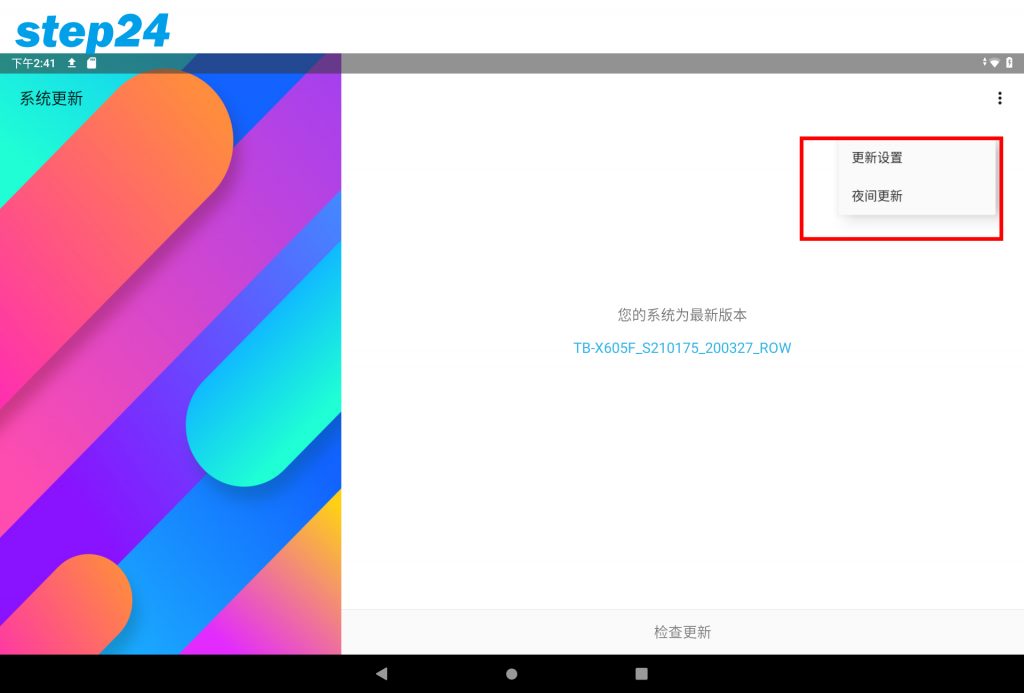 Tap the three dots in the upper right corner and two options will appear.
Tap the three dots in the upper right corner and two options will appear.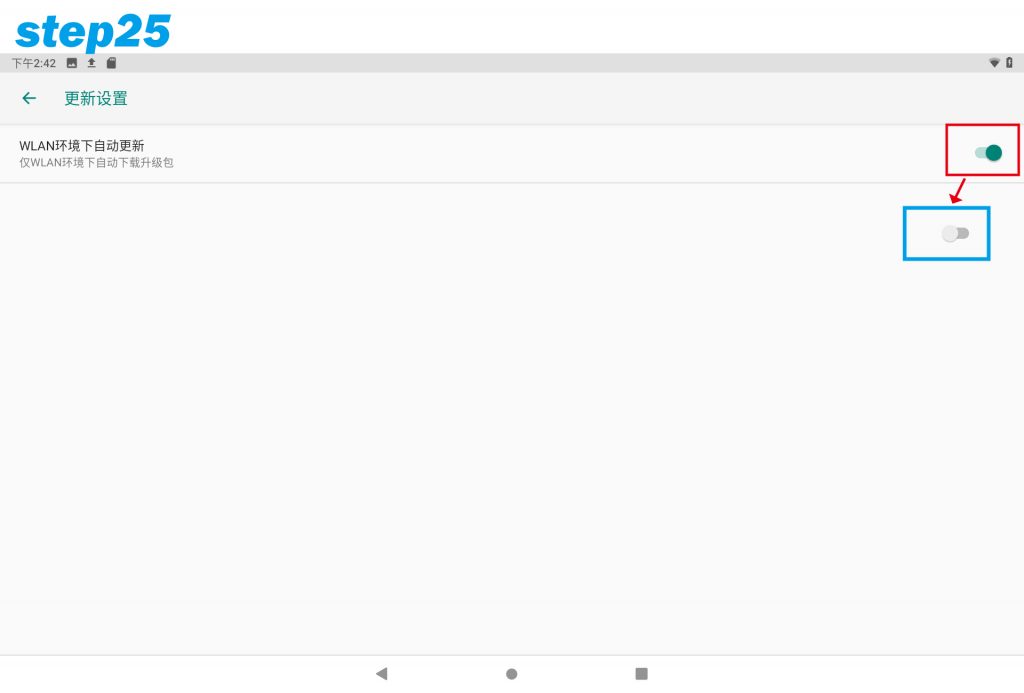 Click the slider to close (the default is open)
Click the slider to close (the default is open)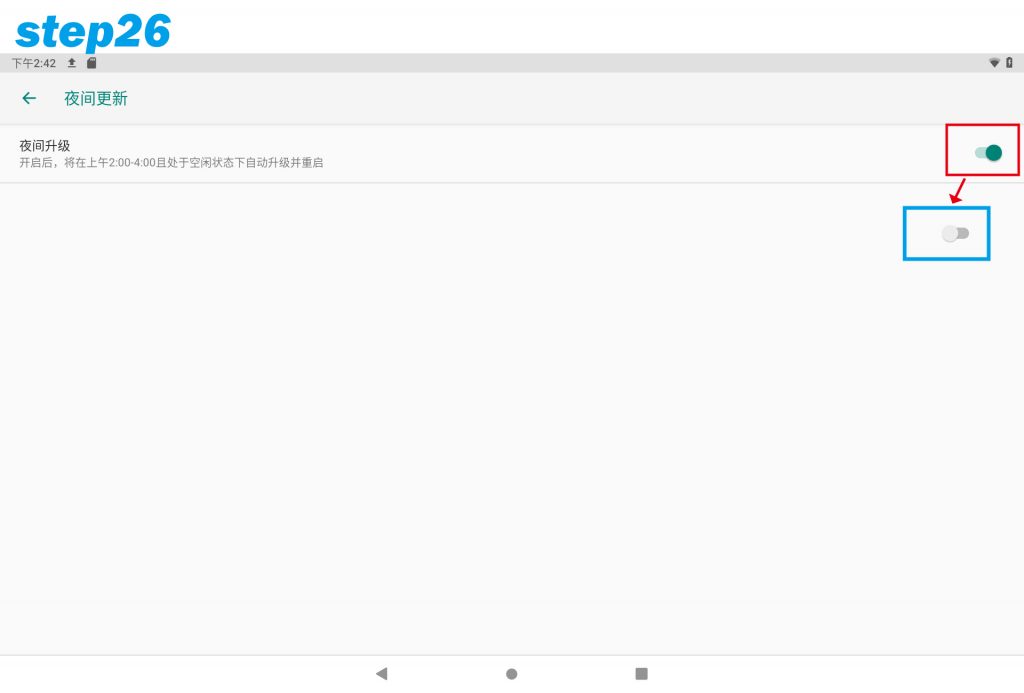
The night update is the same, click the slider to close (the default is open)
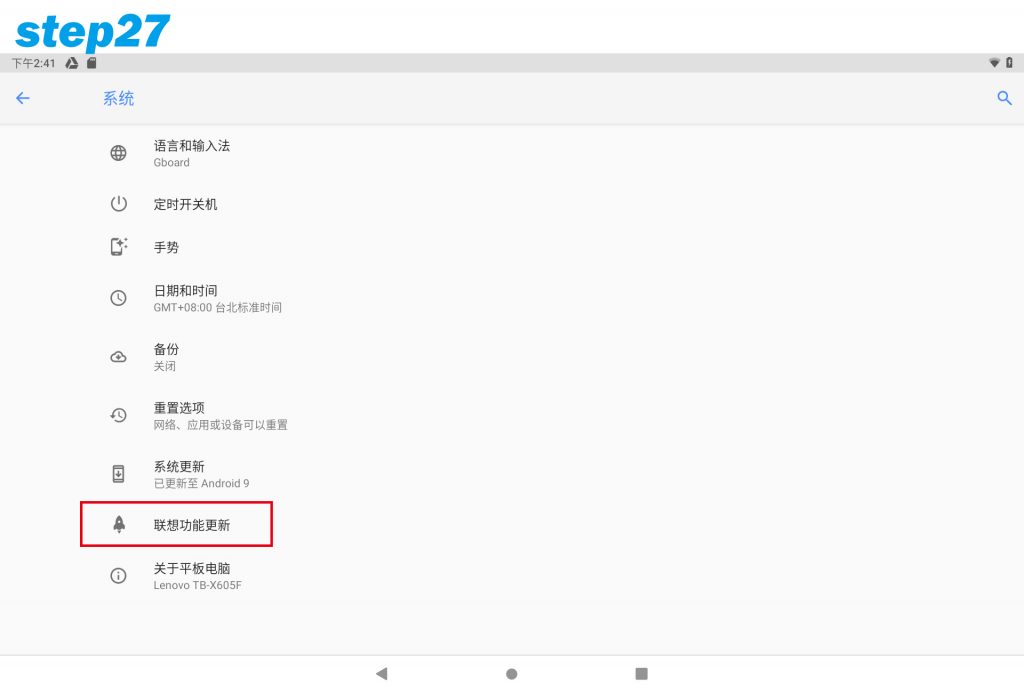 Return to the system and enter [Lenovo Function Update]
Return to the system and enter [Lenovo Function Update]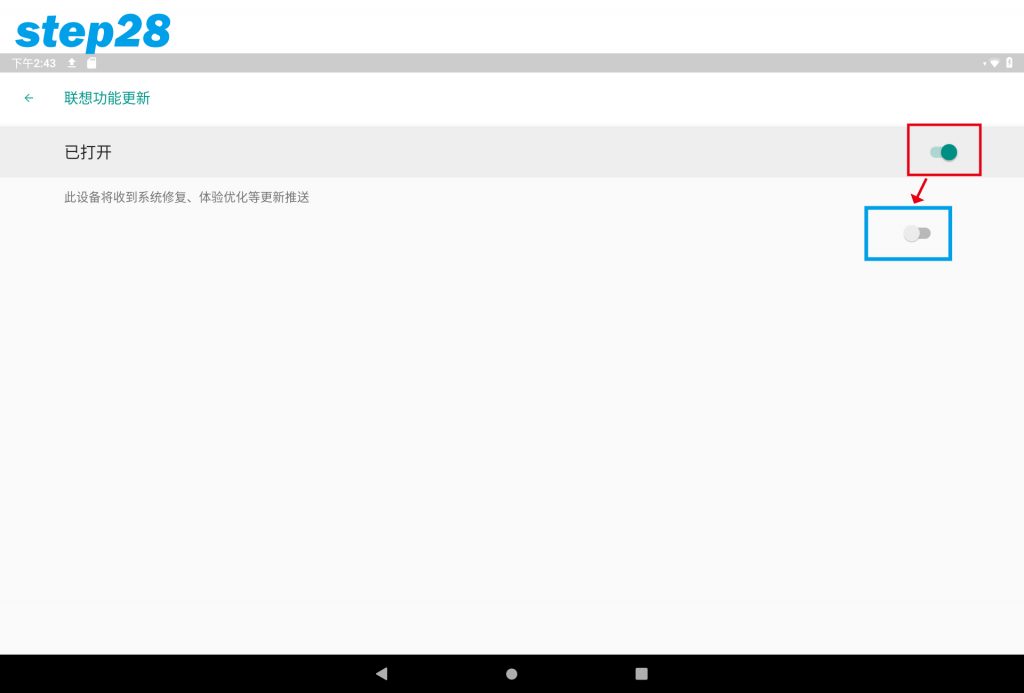
Click the slider to close (the default is open)
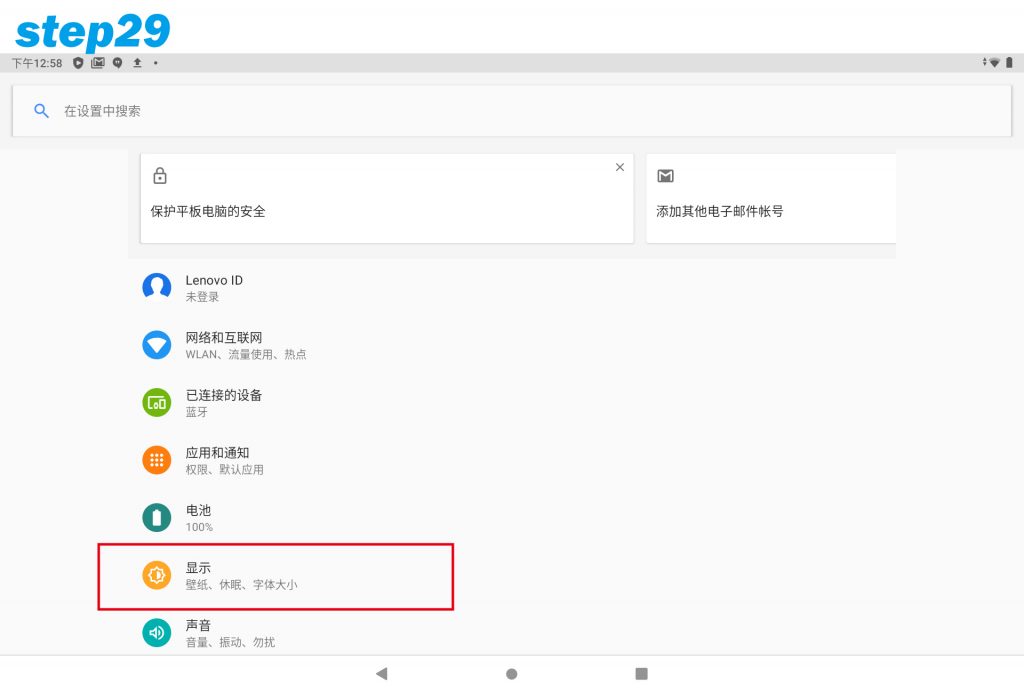
Turn off sleep to avoid interruption of class, click [Show] in the system menu
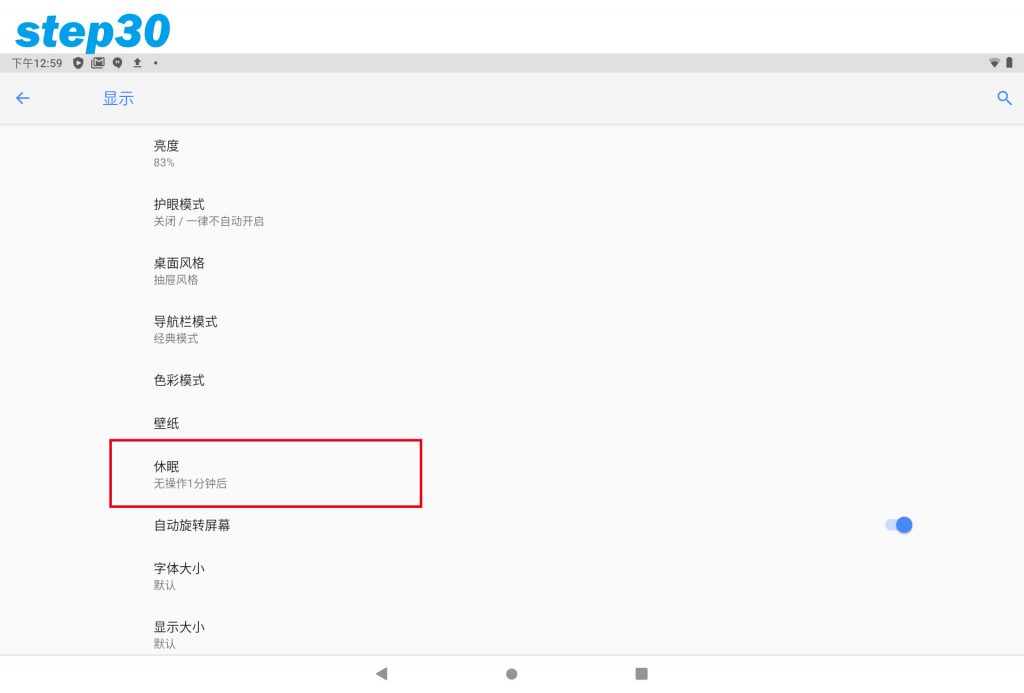
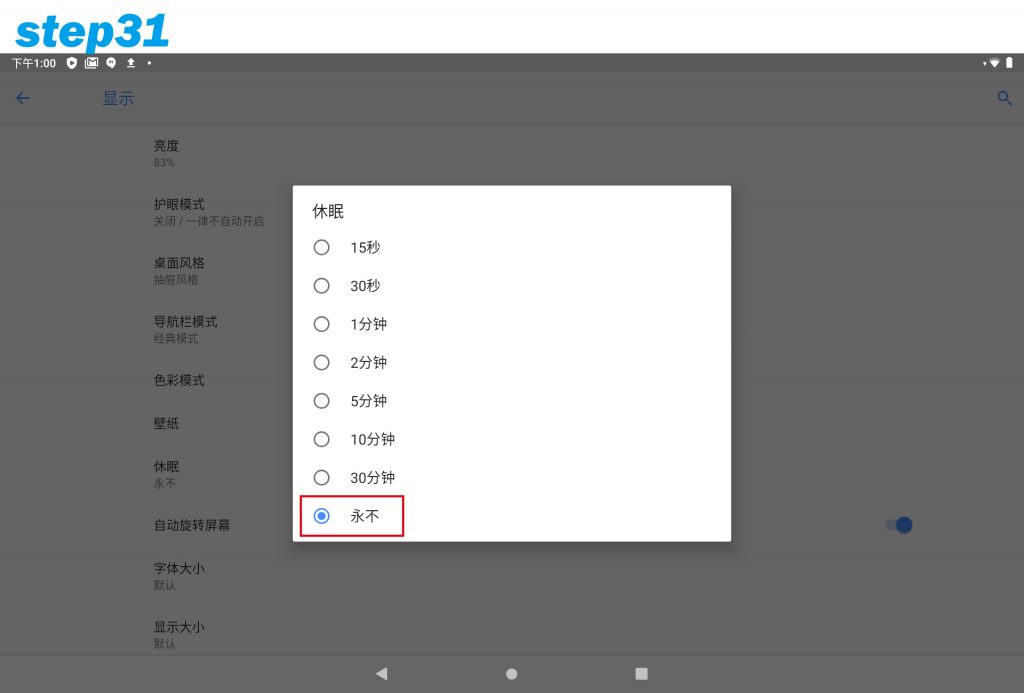
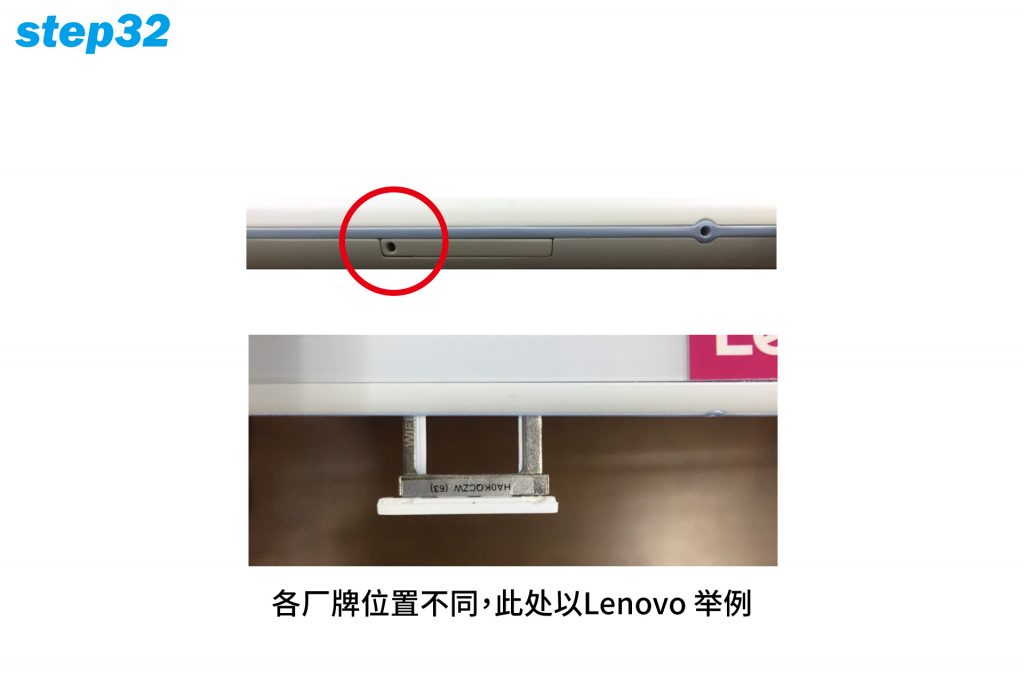
Next, to install the memory card, use the original needle to eject the memory card slot and insert the 8GB memory card provided by the center.
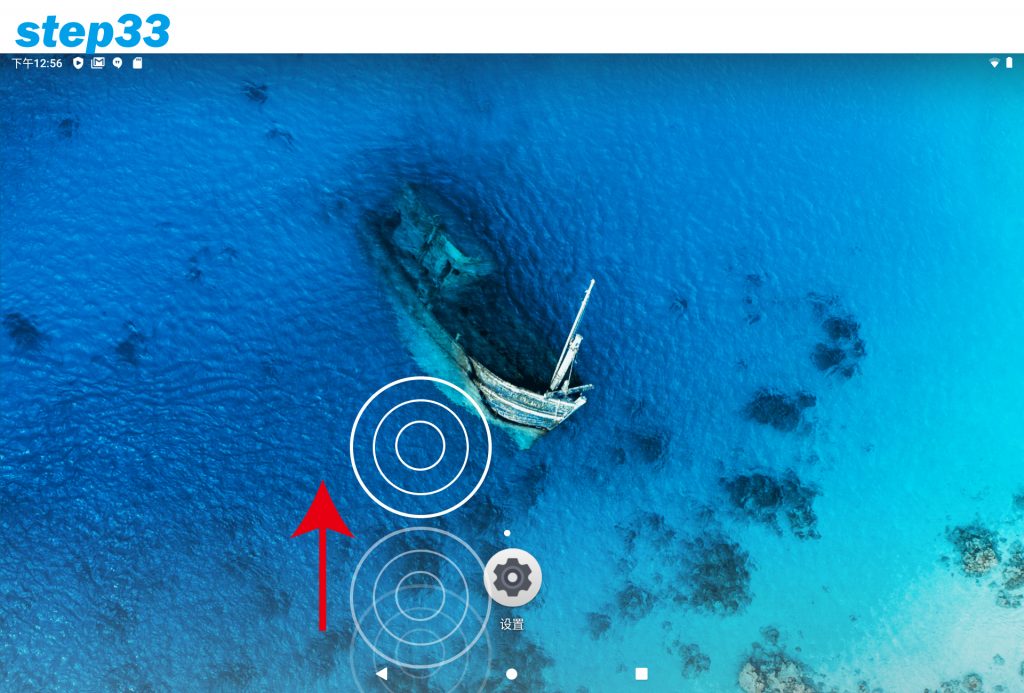
Drag up at the bottom of the desktop to call the assembly.
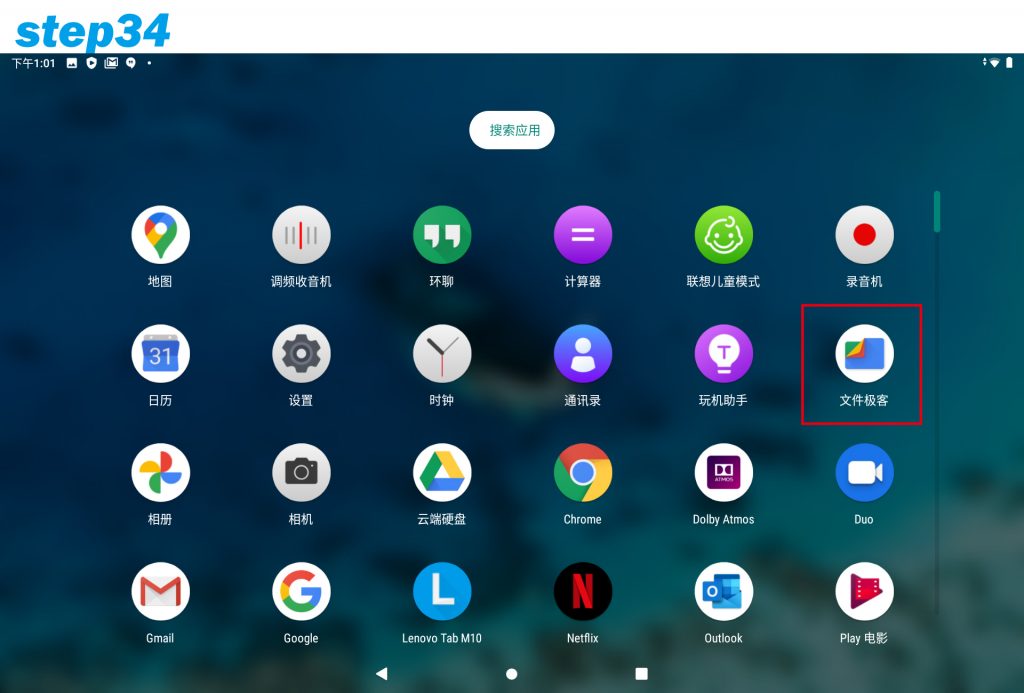
Open the default file manager in the program set (this example is google file)
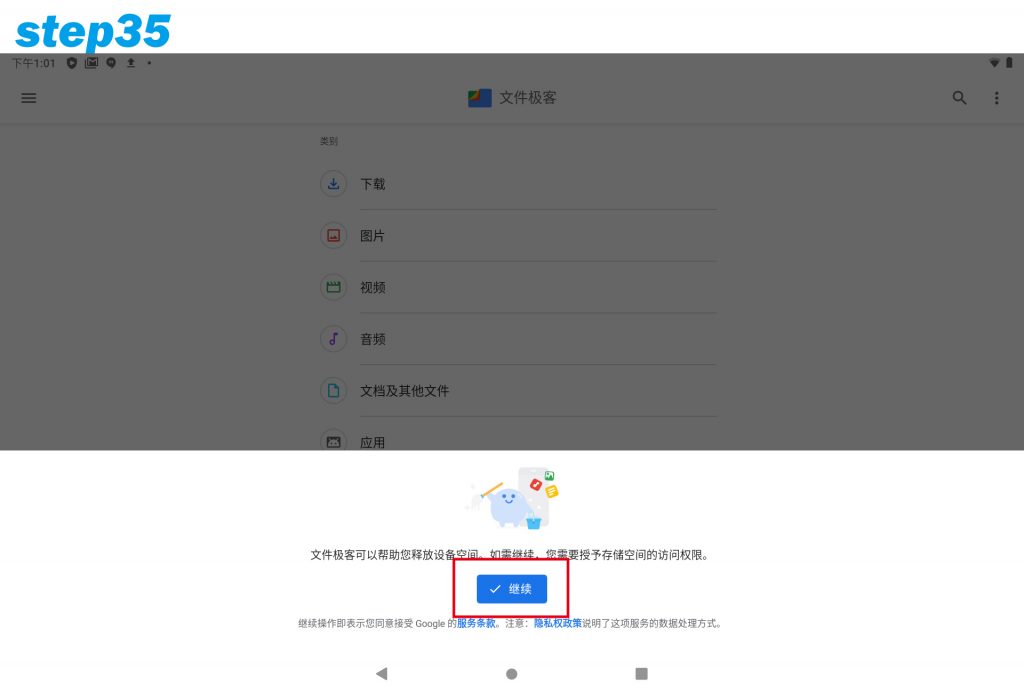 Click to enter for the first time【Continue】
Click to enter for the first time【Continue】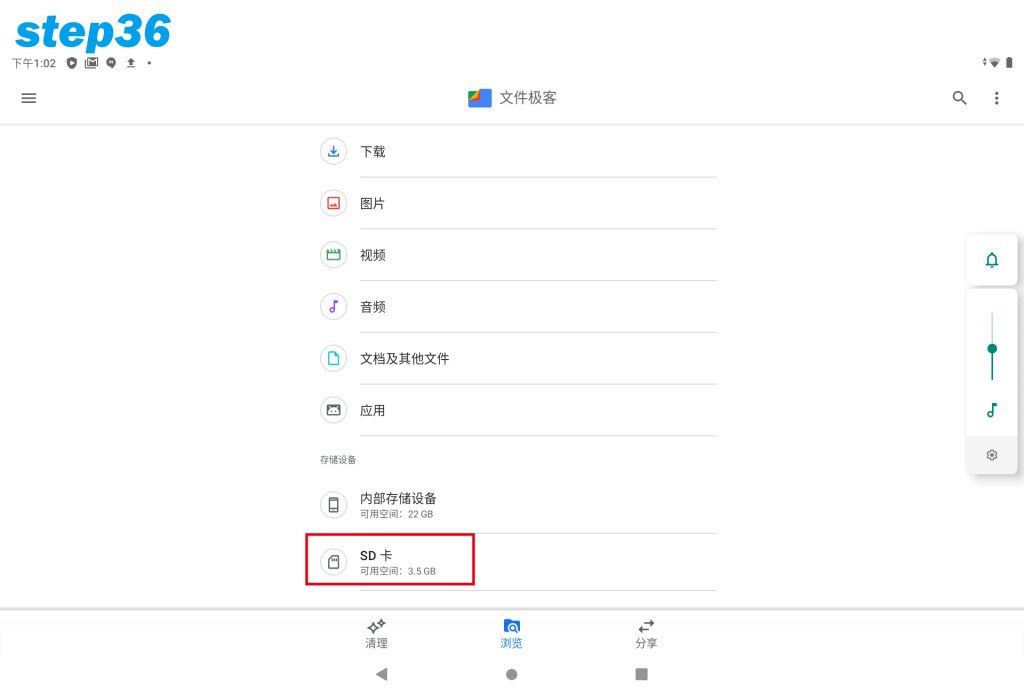
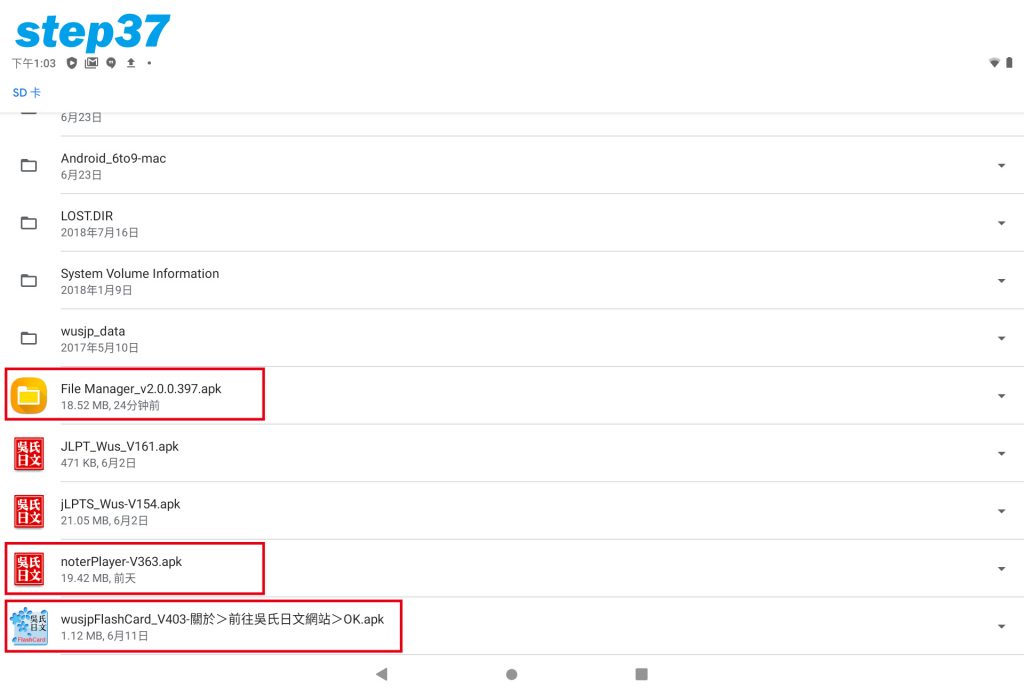 Install three apps File Manager (requires this file manager), noterPlayer (course APP), wusjpFlashCard (fast memory machine)
Install three apps File Manager (requires this file manager), noterPlayer (course APP), wusjpFlashCard (fast memory machine)
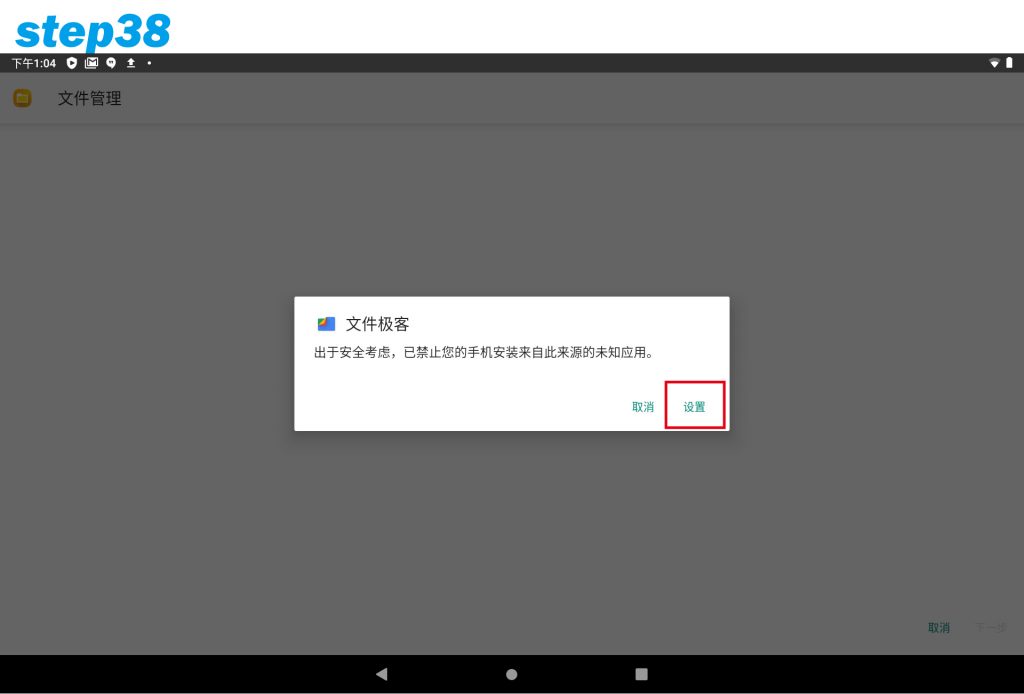 A prompt will appear during installation, click [Setting]
A prompt will appear during installation, click [Setting]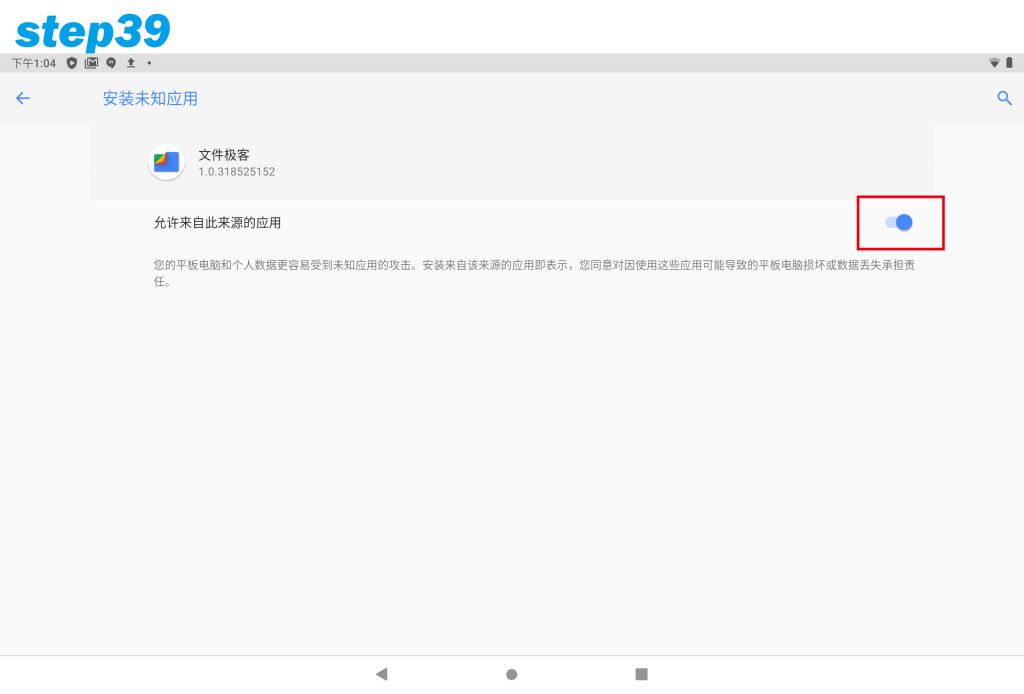
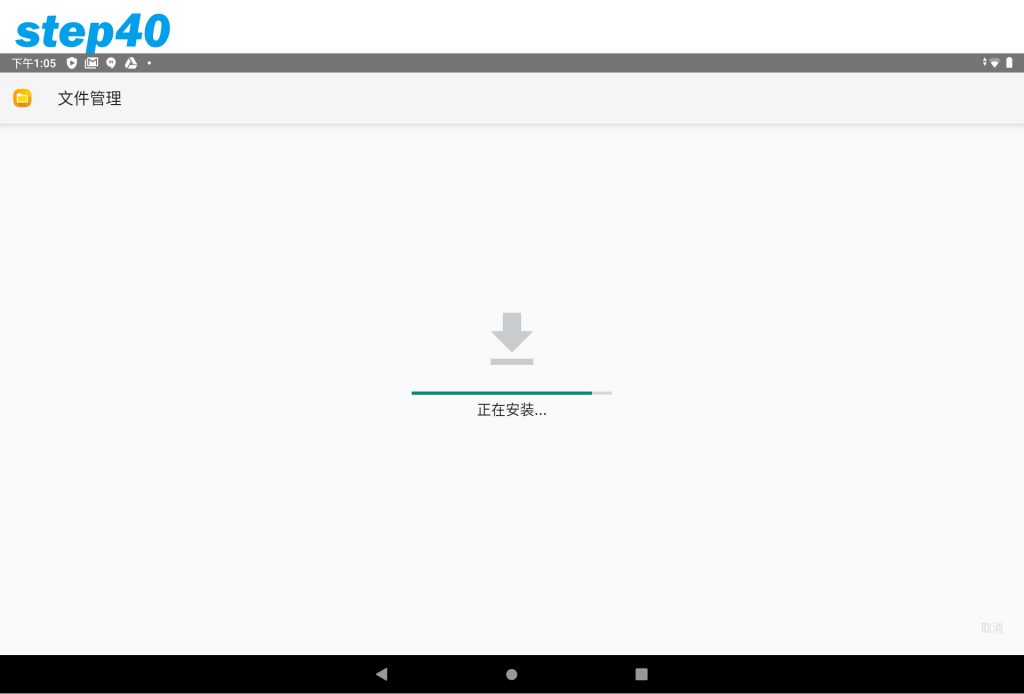
Pressing back will start the installation
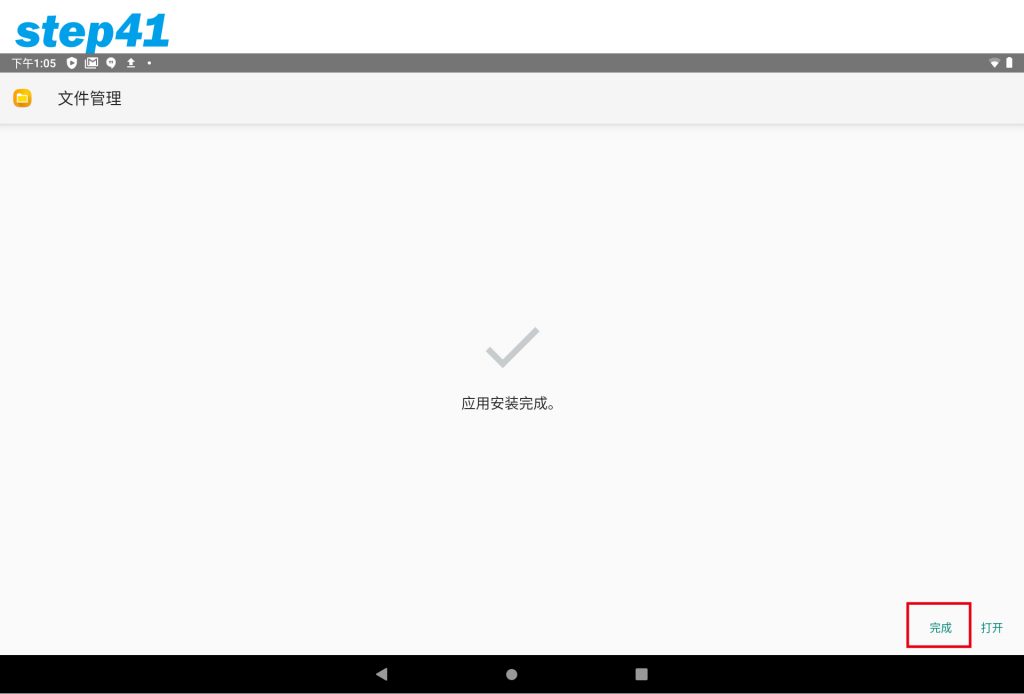 Click [Finish] to continue installing the APP
Click [Finish] to continue installing the APP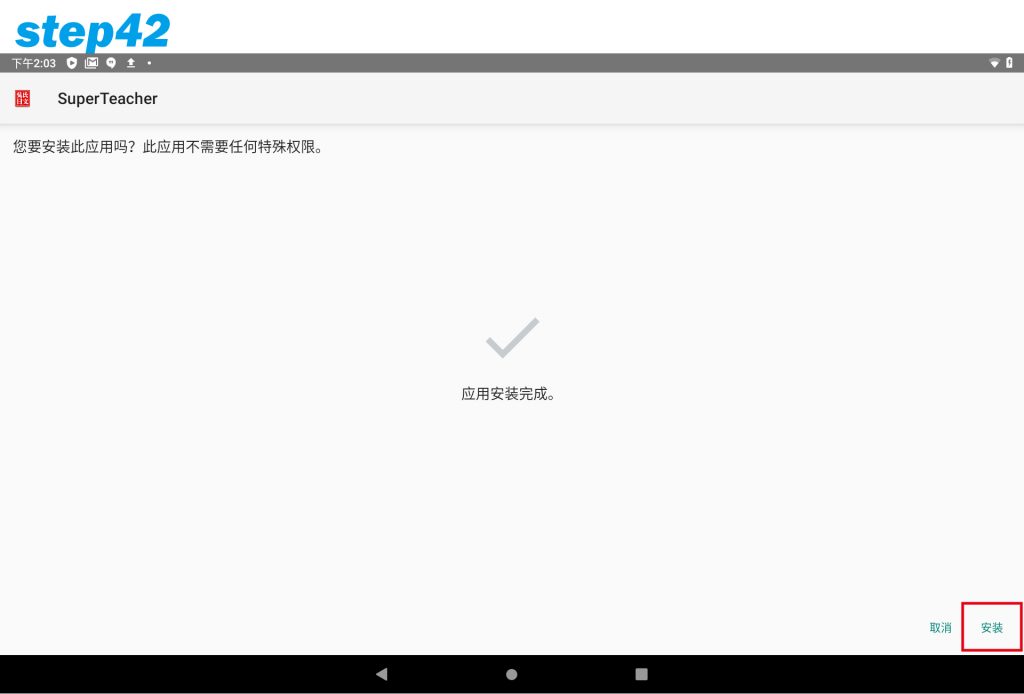
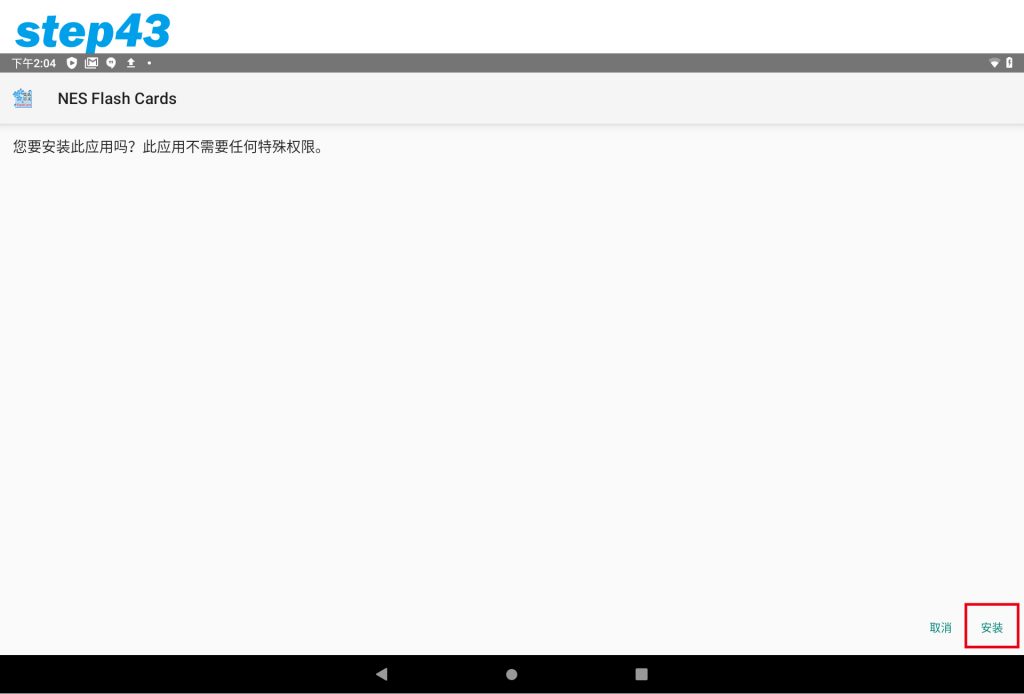
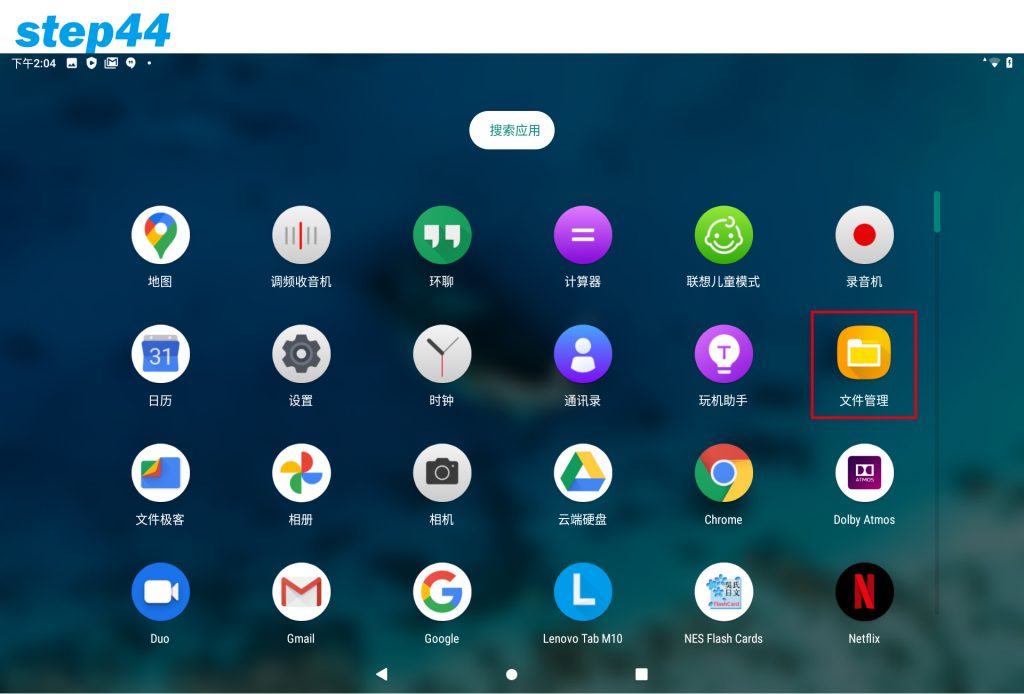 Call out the assembly (hold down the middle and drag upwards), select the file management APP you just installed to copy the course files.
Call out the assembly (hold down the middle and drag upwards), select the file management APP you just installed to copy the course files.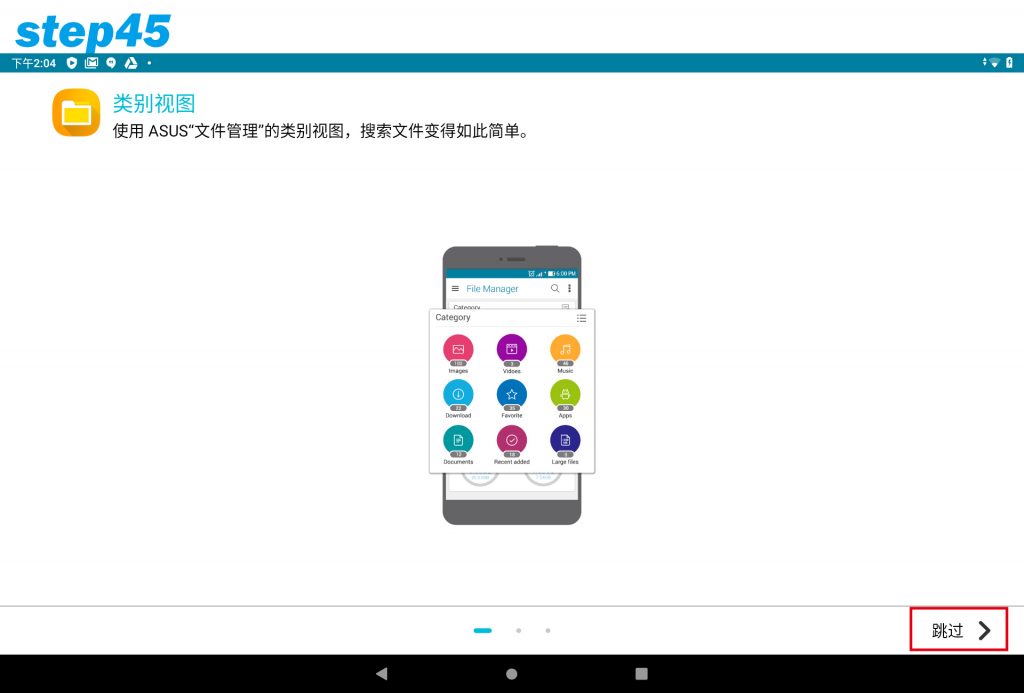
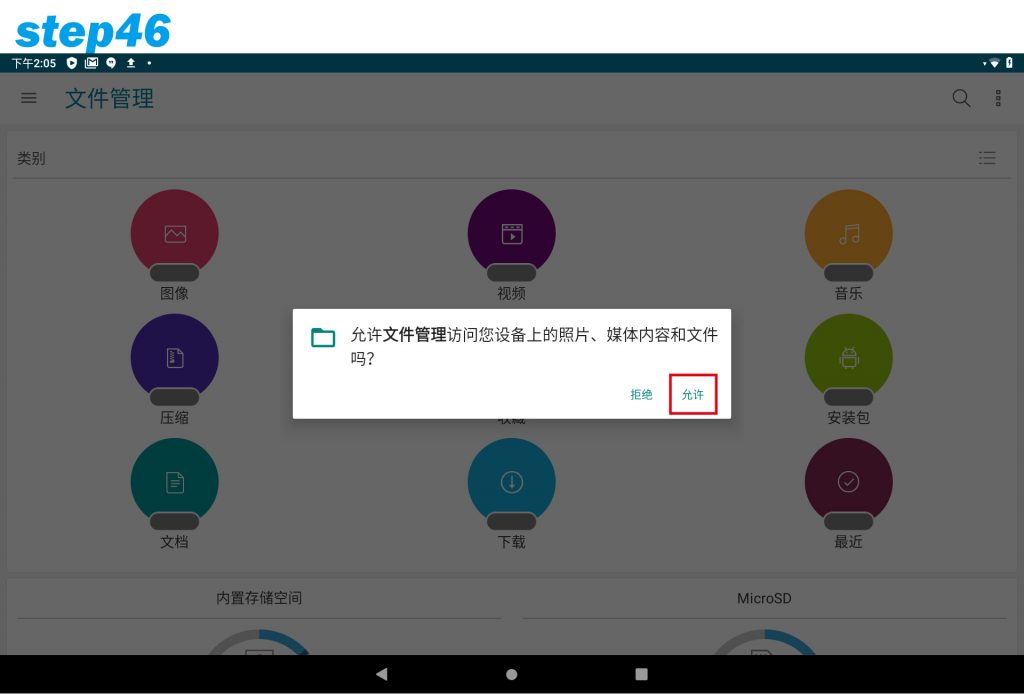
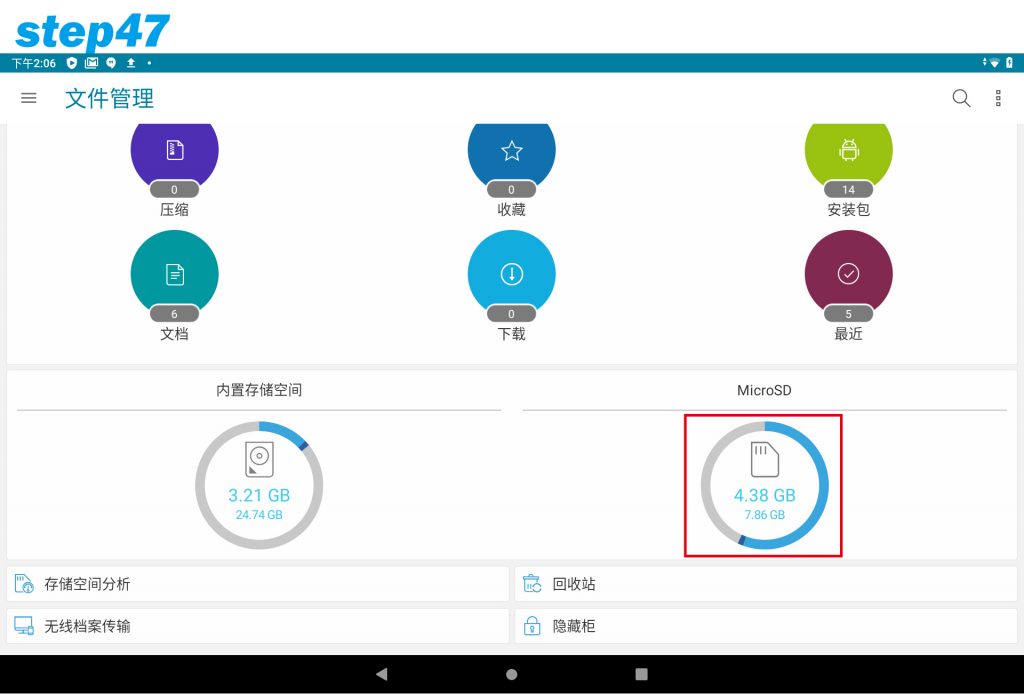
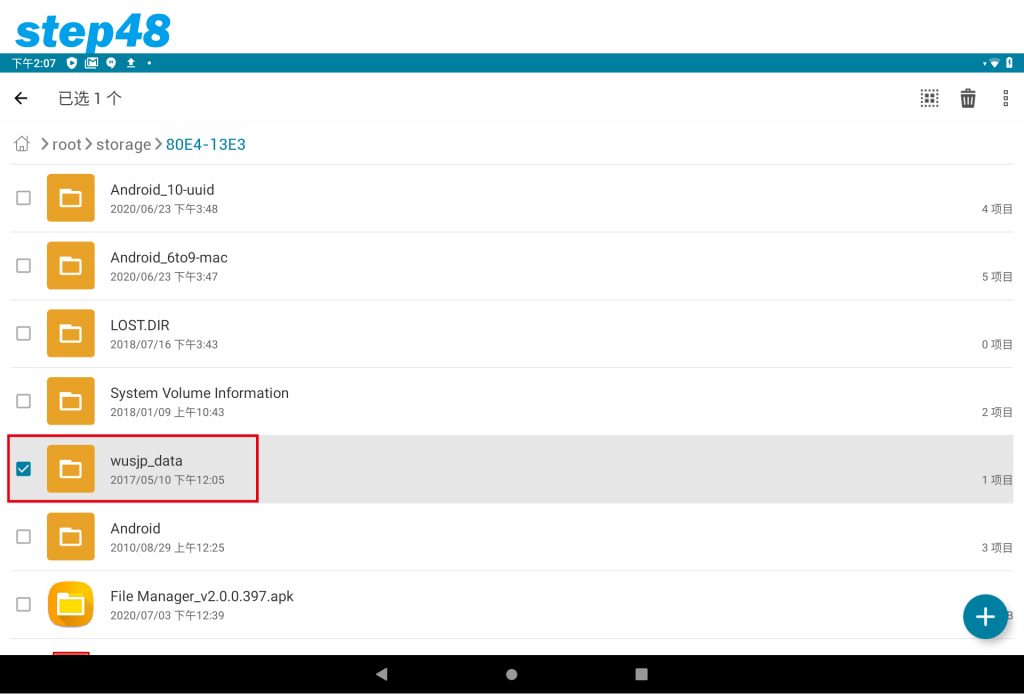 Long press the “wusjp_data” folder for 3 seconds and then release to select.
Long press the “wusjp_data” folder for 3 seconds and then release to select.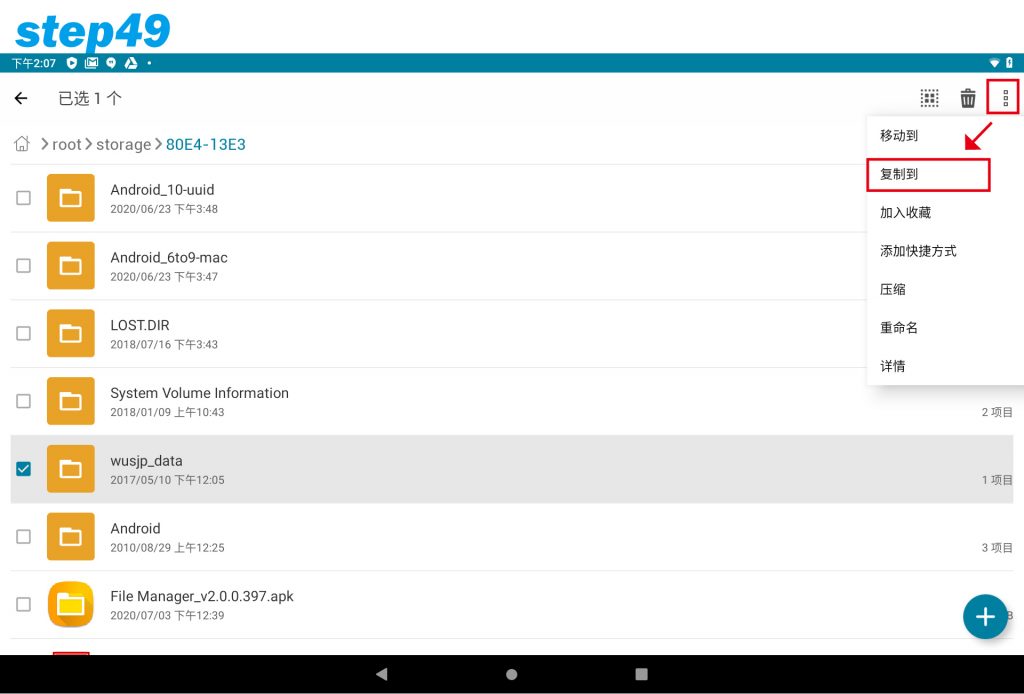 Click the menu option in the upper right corner [Copy to]
Click the menu option in the upper right corner [Copy to]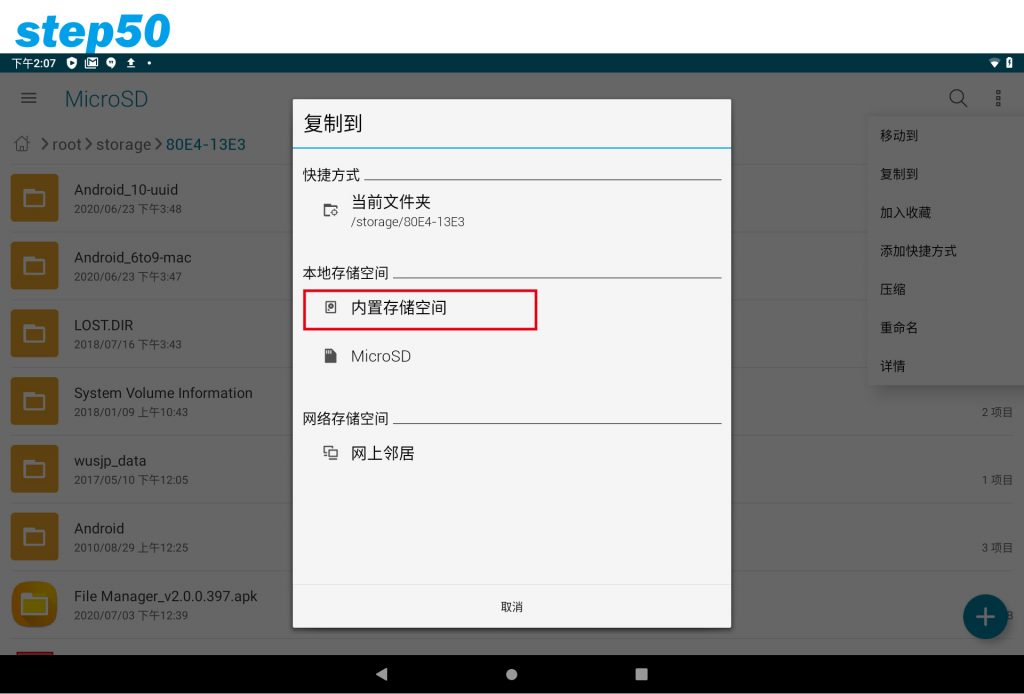 Select【Built-in storage space】
Select【Built-in storage space】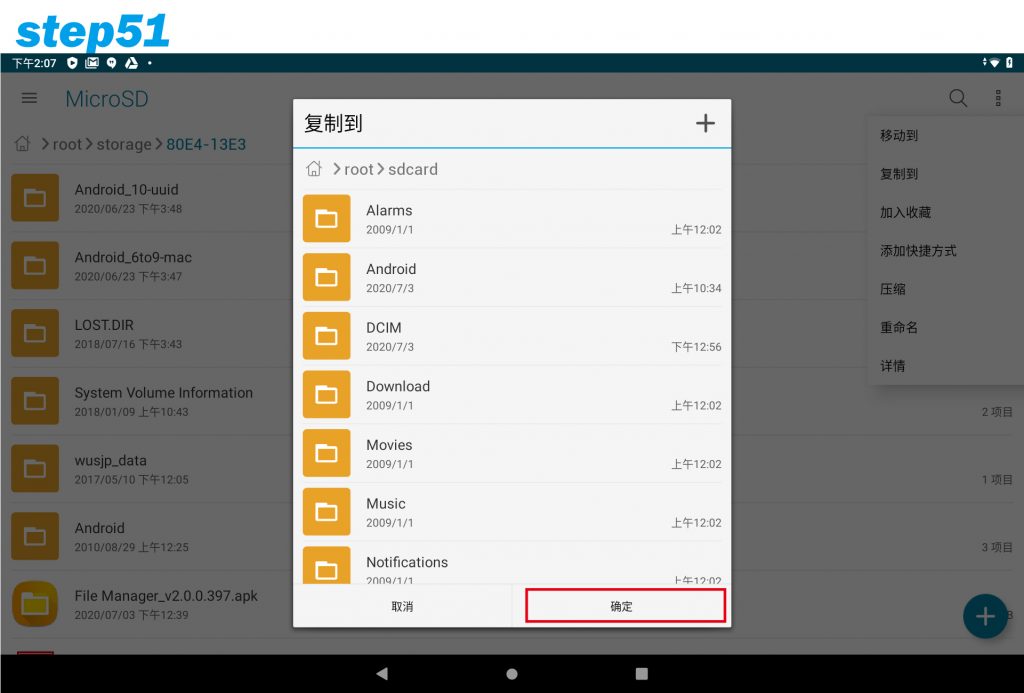 Select [OK] (it will be copied directly under the root directory)
Select [OK] (it will be copied directly under the root directory)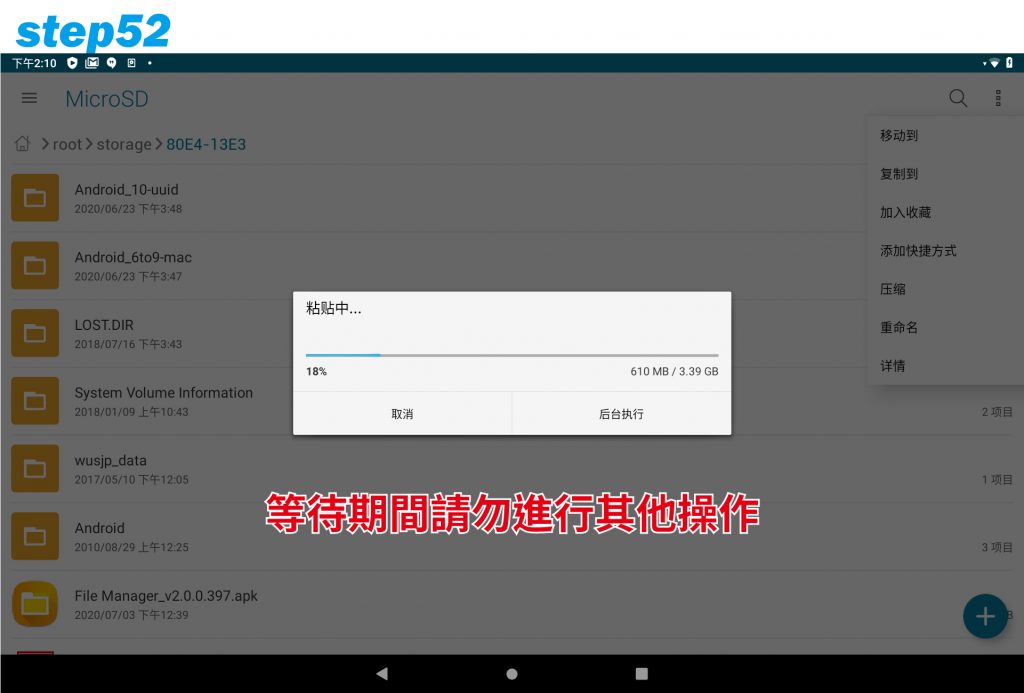 Do not operate while waiting, it takes about 15 minutes.
Do not operate while waiting, it takes about 15 minutes. After copying, hold down at the top of the screen and drag down, select [jump out], you can replace the memory card after seeing the words “safe pop-up” in a few seconds.
After copying, hold down at the top of the screen and drag down, select [jump out], you can replace the memory card after seeing the words “safe pop-up” in a few seconds.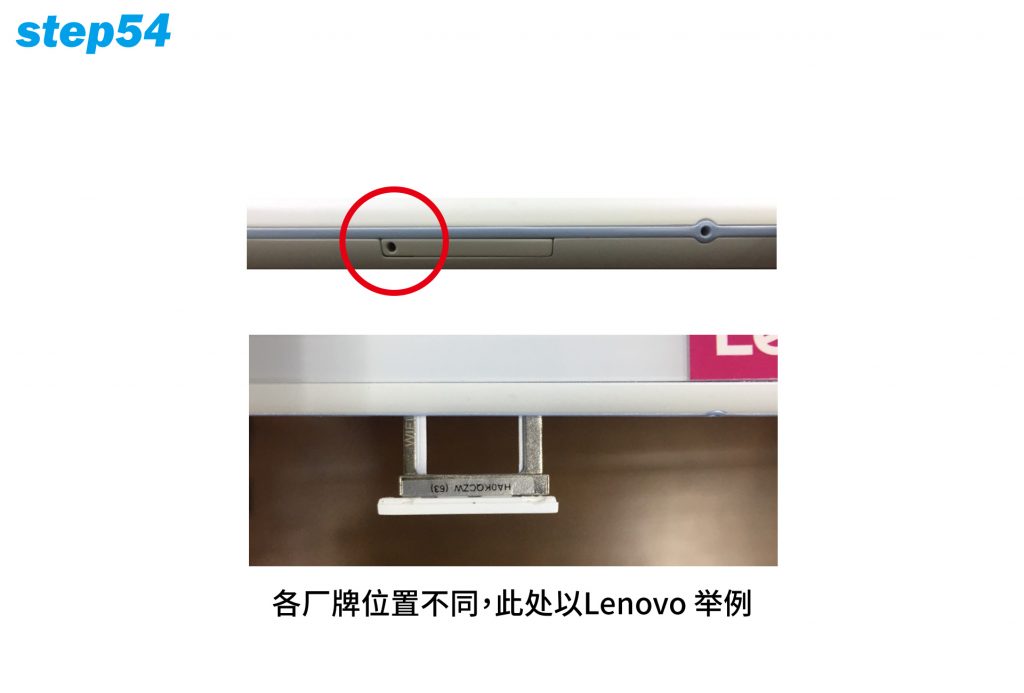 Eject the 8GB memory card and insert the 64GB memory card.
Eject the 8GB memory card and insert the 64GB memory card.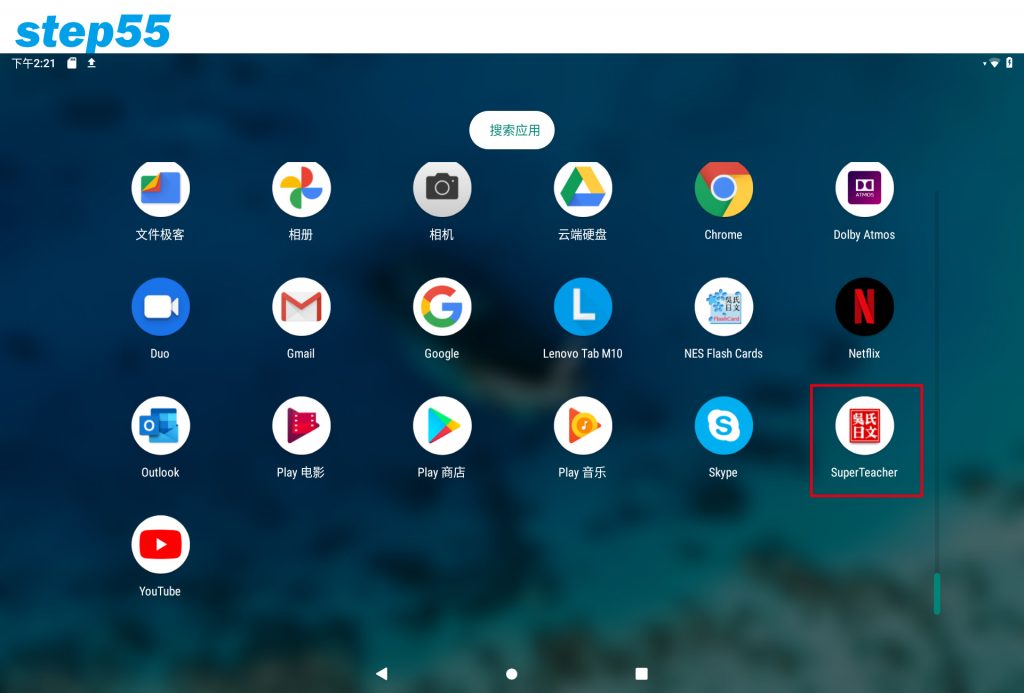 Drag up at the bottom of the desktop to call the assembly, tap and hold to copy the shortcut to the desktop, and tap to open the APP.
Drag up at the bottom of the desktop to call the assembly, tap and hold to copy the shortcut to the desktop, and tap to open the APP.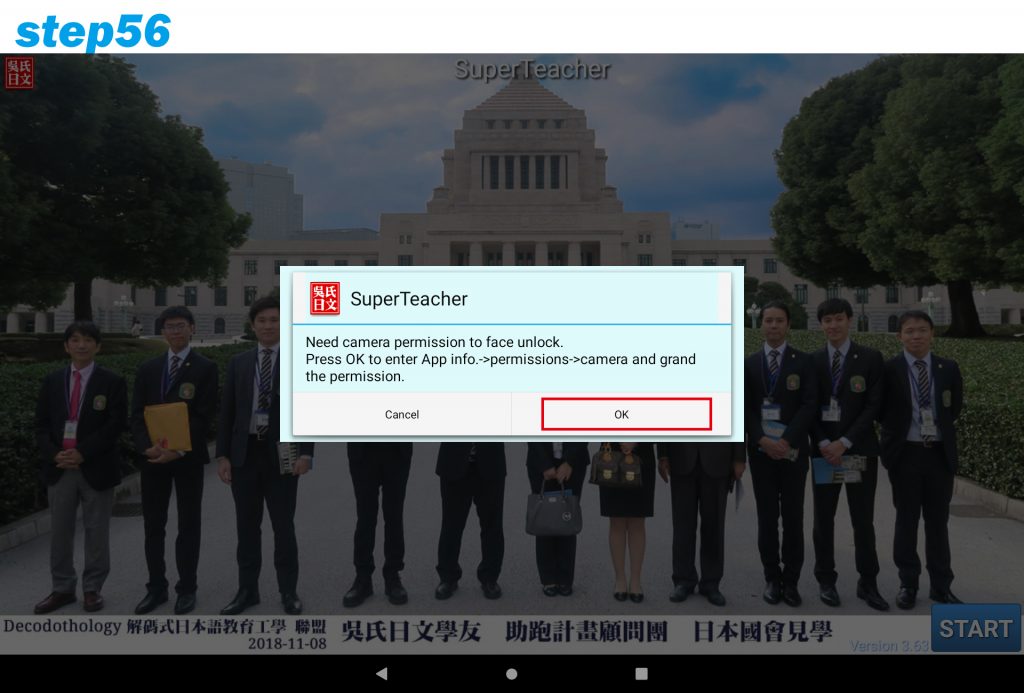 Camera permission is required for the first use, click [OK]
Camera permission is required for the first use, click [OK]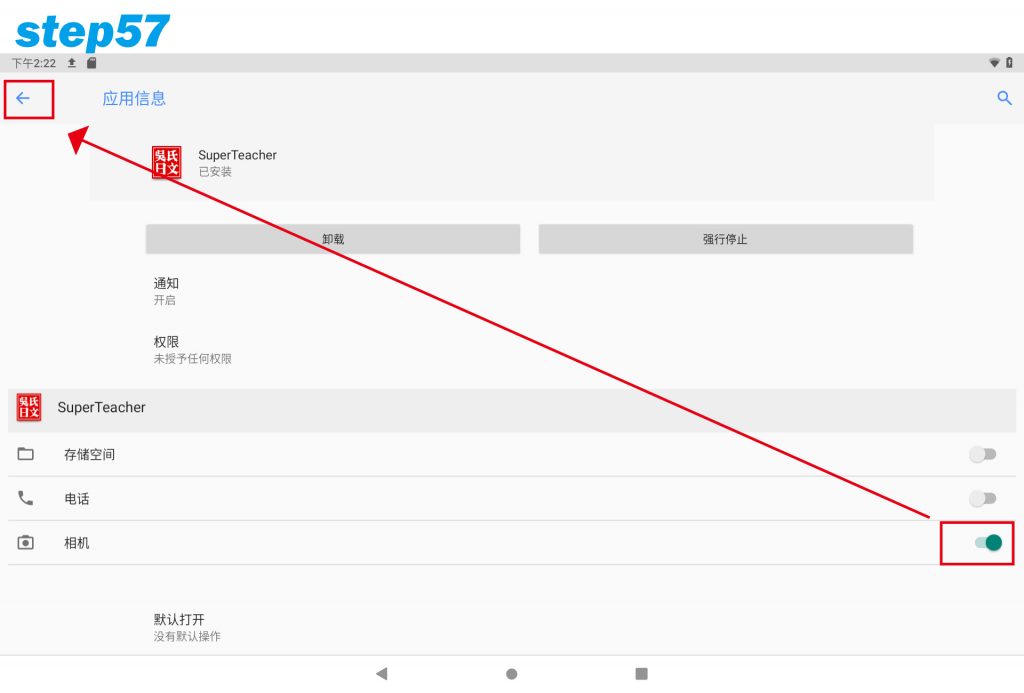 Click the camera slider to open (the default is closed), click to return
Click the camera slider to open (the default is closed), click to return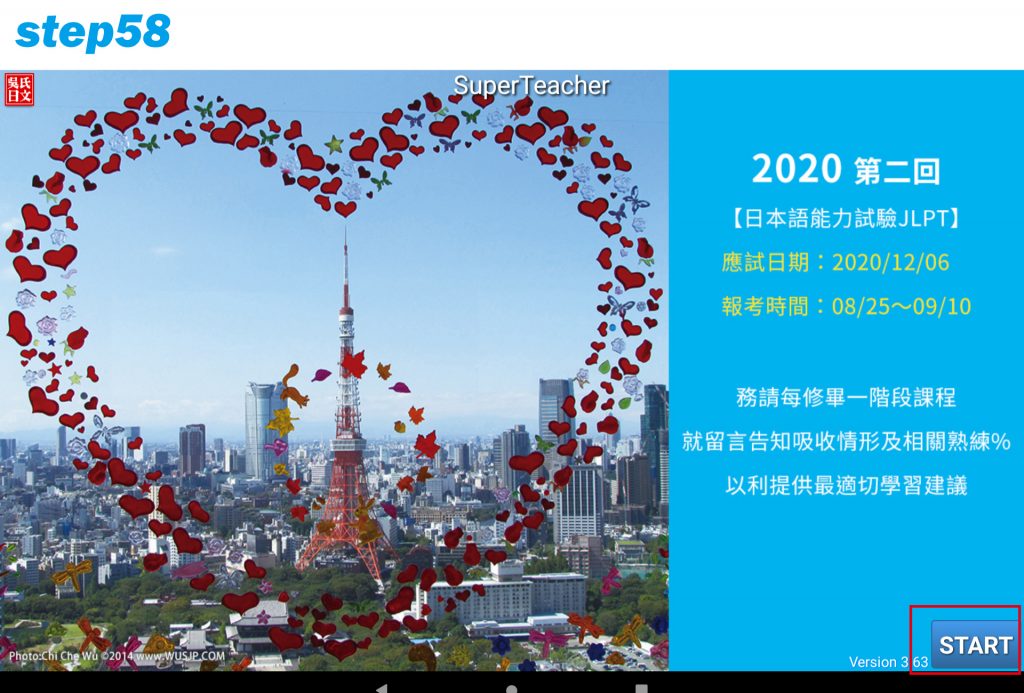 Click the lower right corner [START]
Click the lower right corner [START]
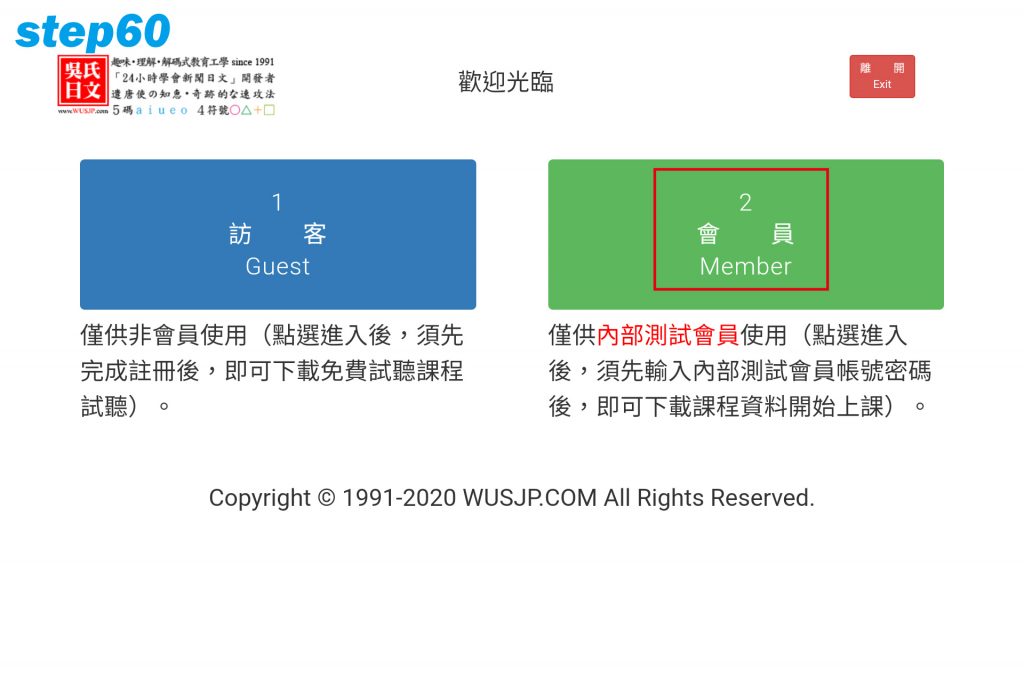 Select【Member Login】
Select【Member Login】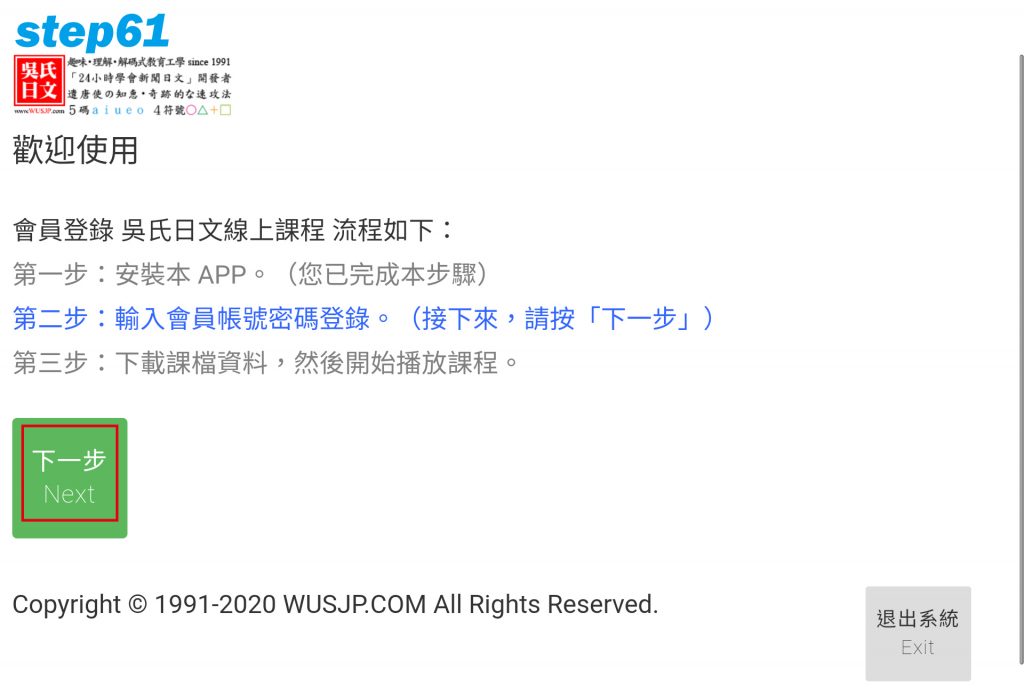
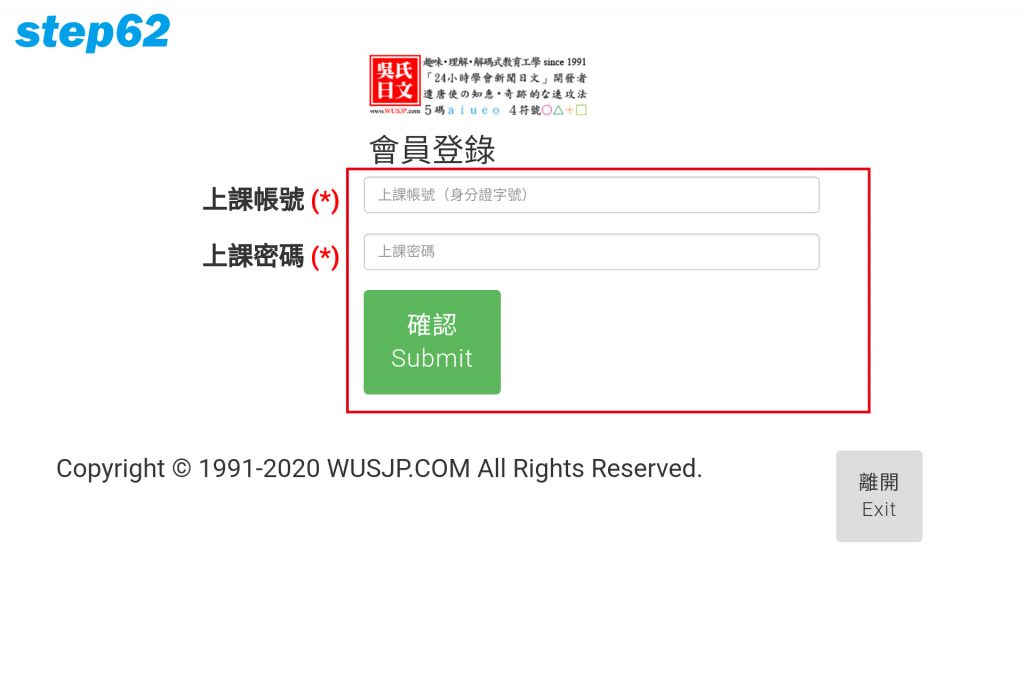 Enter account password
Enter account password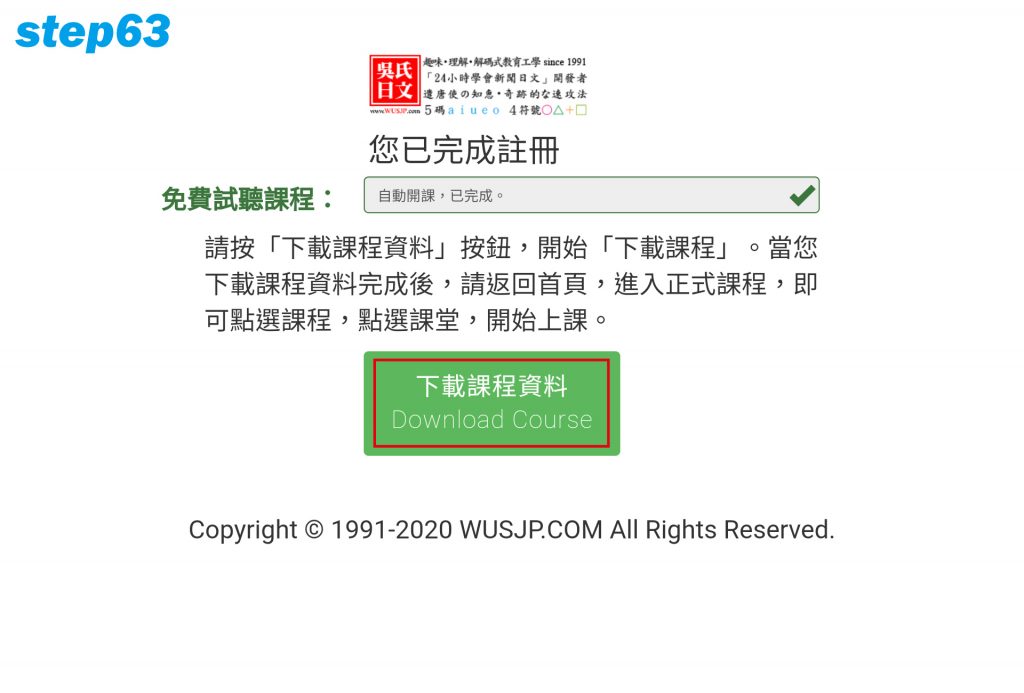
Select【Download Course Information】
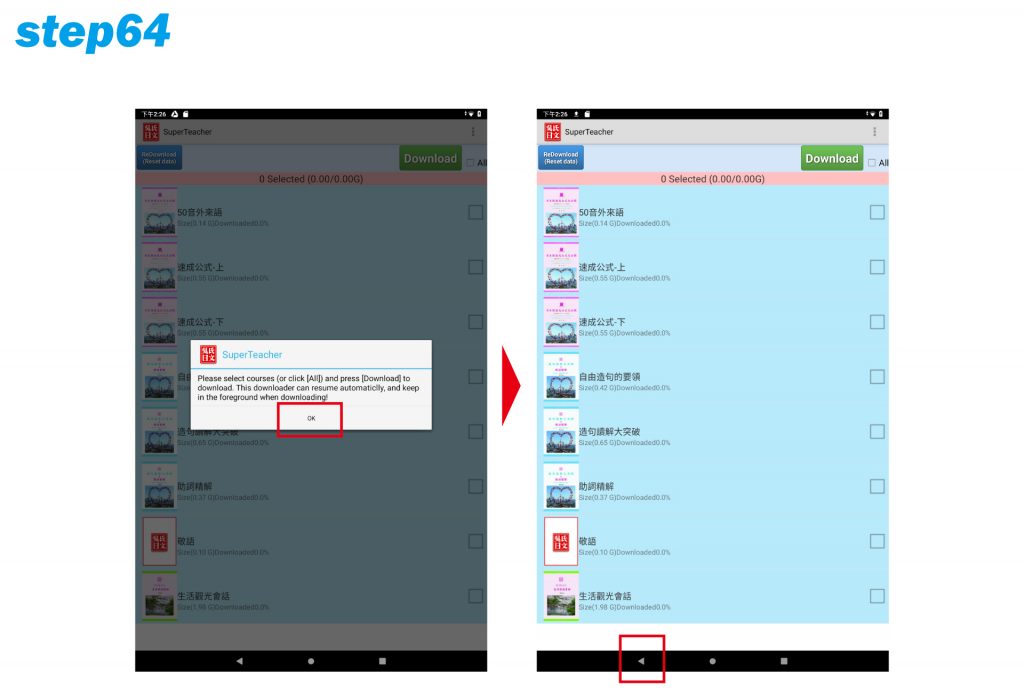
Select [OK], the course file is already in the SD card, no new courses do not need to be re-downloaded, click to return.
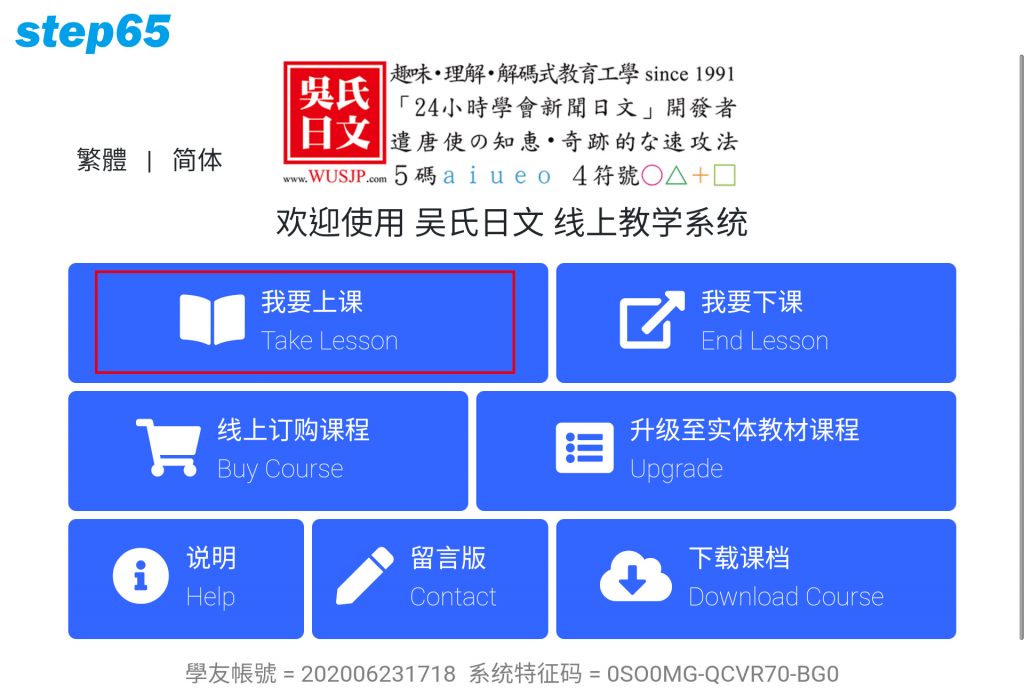 Click【I want to take a class】
Click【I want to take a class】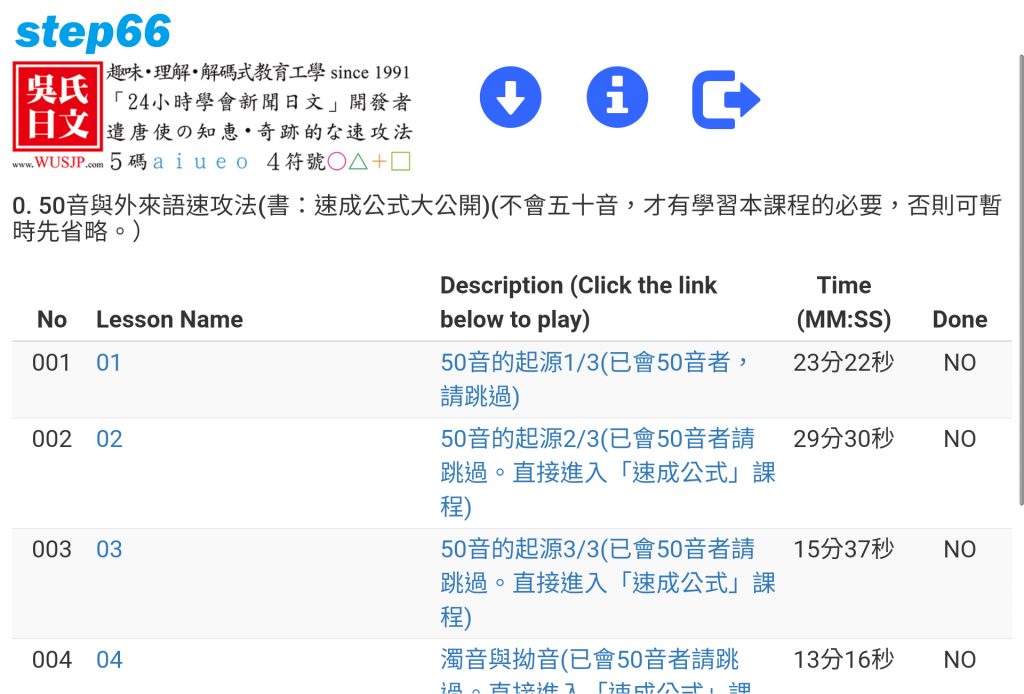 Choose course to start class
Choose course to start class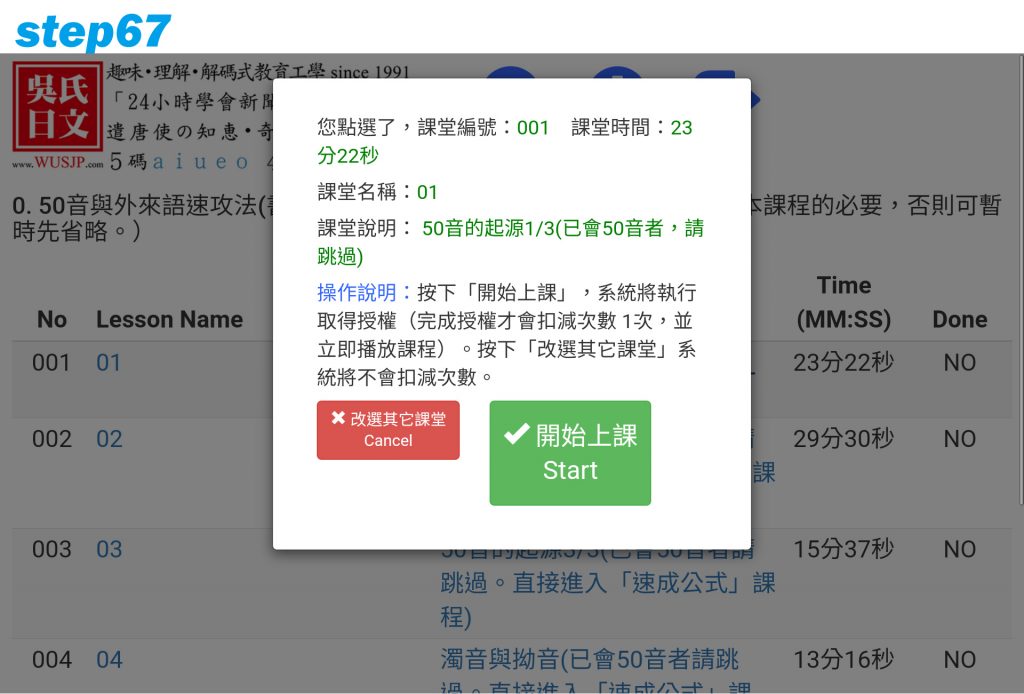 Press to start class will count the number of classes once. If there is no class to be taken now, please press to select another class to exit.
Press to start class will count the number of classes once. If there is no class to be taken now, please press to select another class to exit.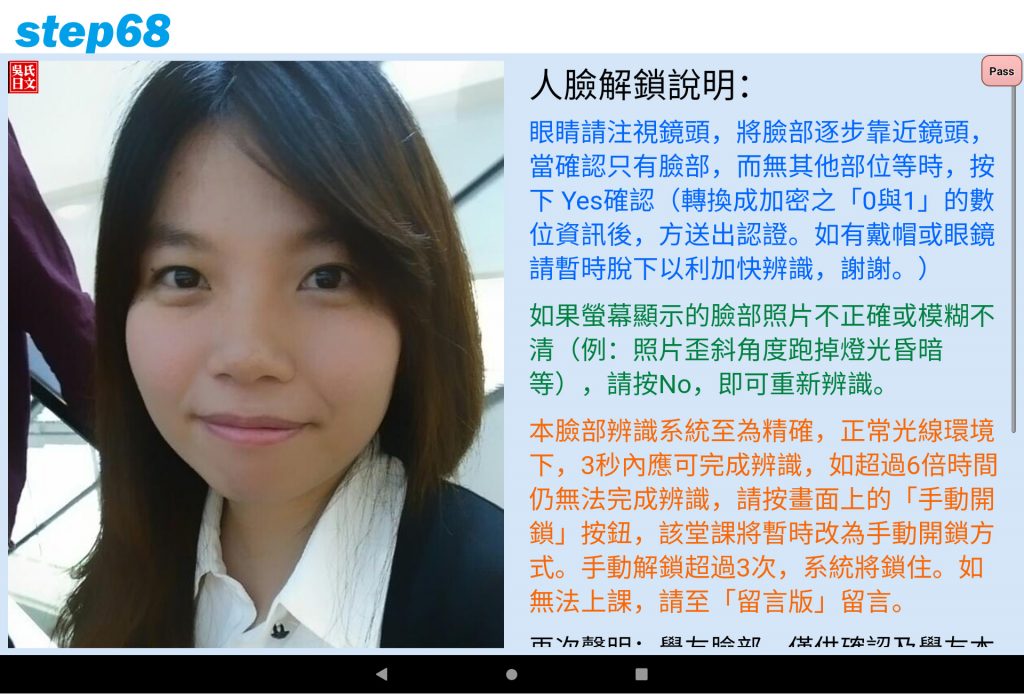 Face the camera until the recognition is successful.
Face the camera until the recognition is successful.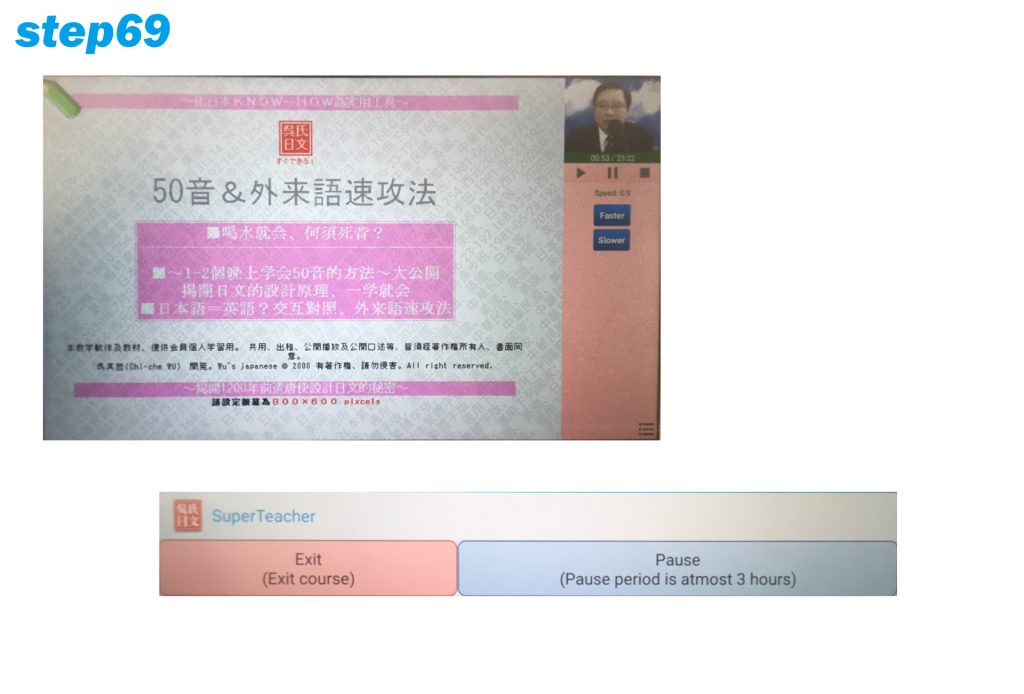 Start the class and review it for an unlimited number of times within 3 hours of the same course. If you switch to other courses during the period or after class, the number of times will be recalculated. Open the flash memory in the program set.
Start the class and review it for an unlimited number of times within 3 hours of the same course. If you switch to other courses during the period or after class, the number of times will be recalculated. Open the flash memory in the program set.
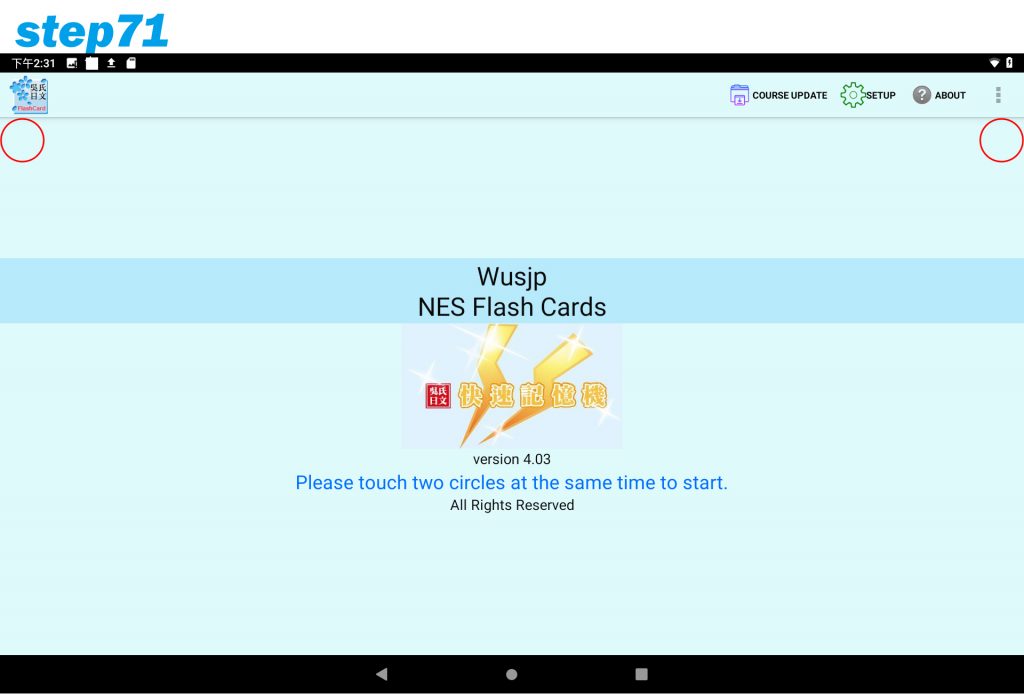
When entering, you need to click the left and right red circles at the same time.
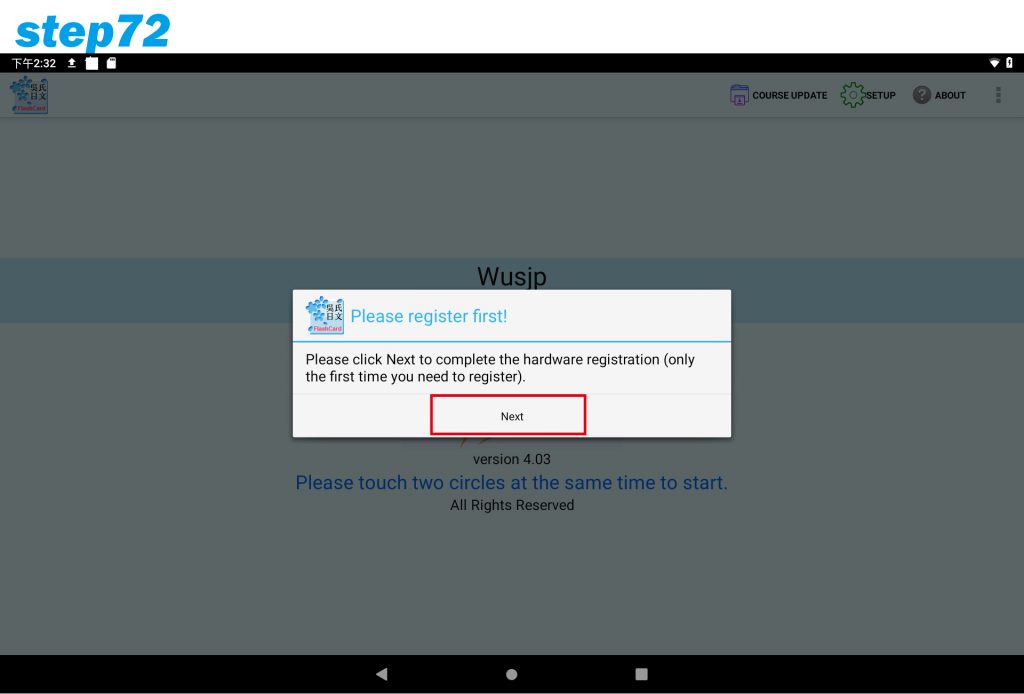 Press【Next】
Press【Next】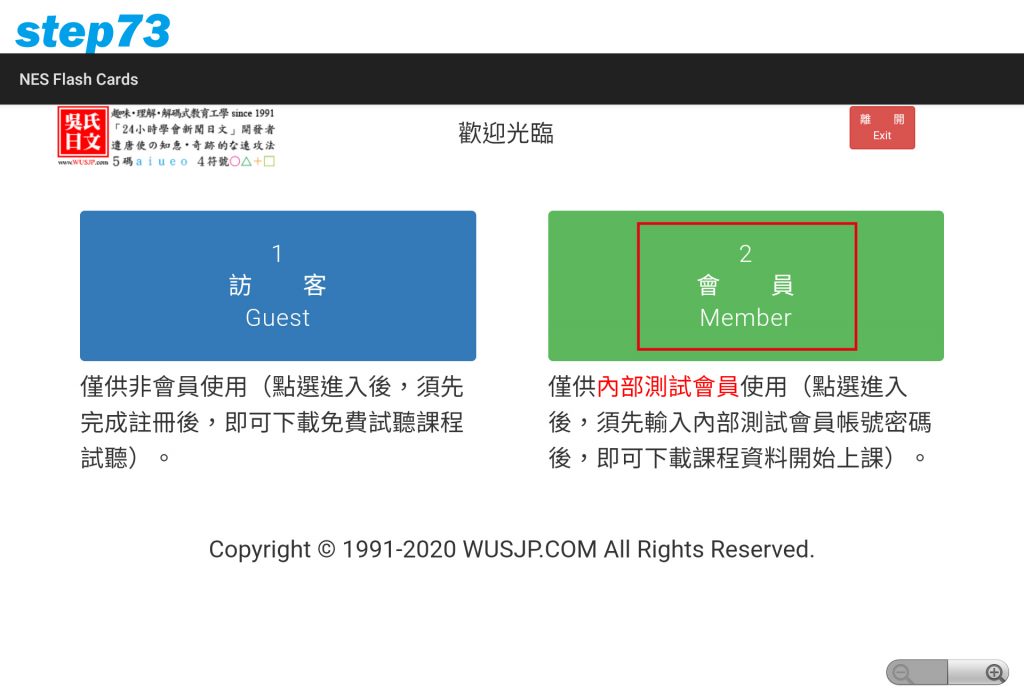
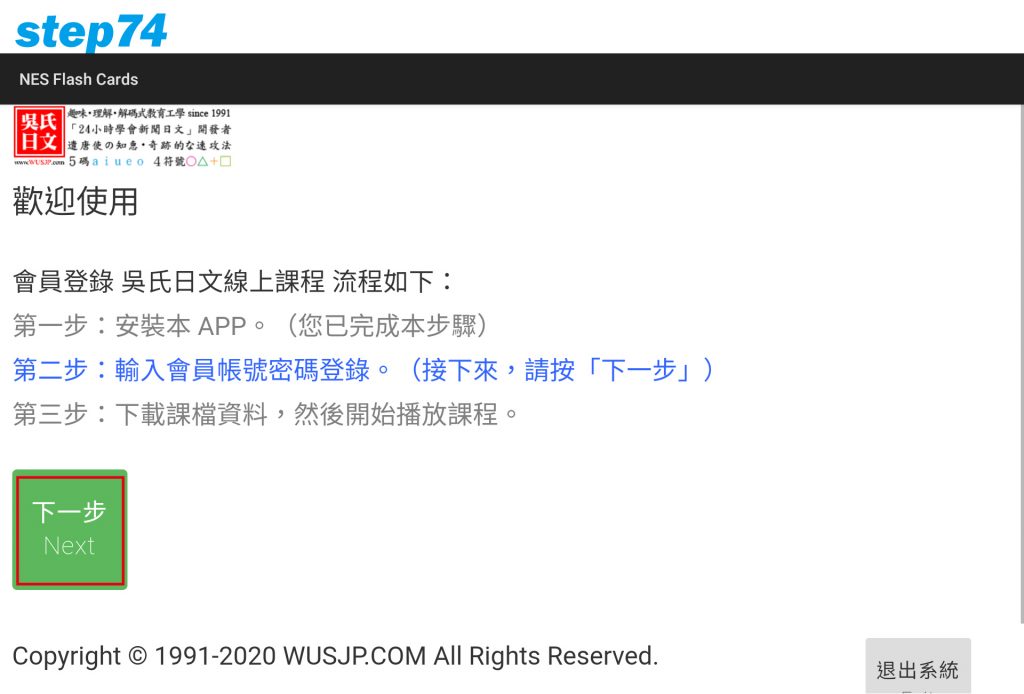
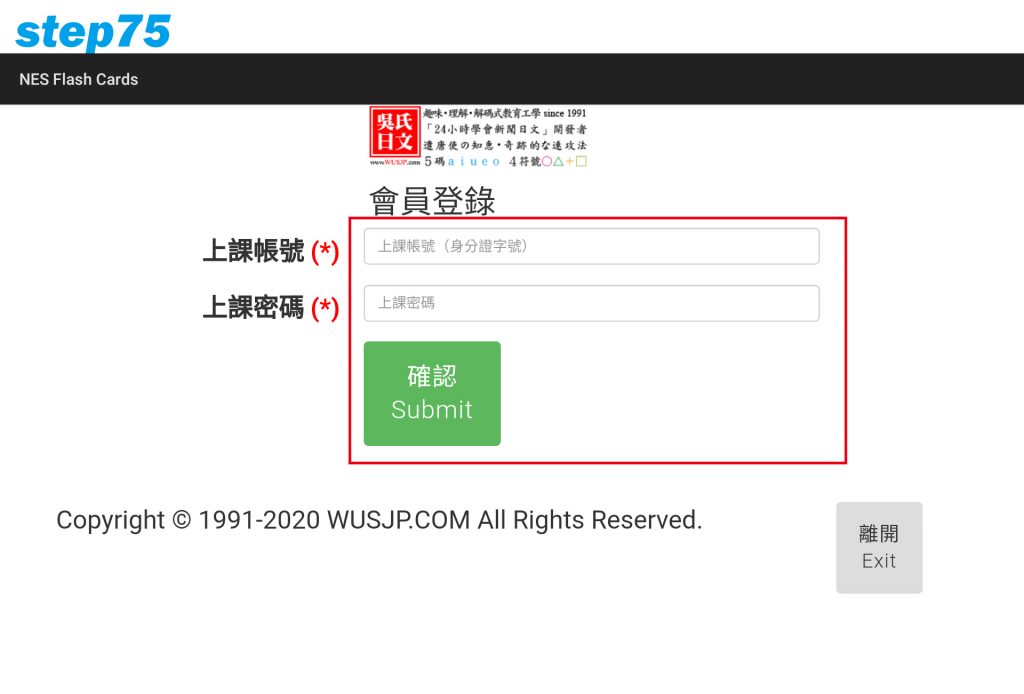
After entering the account password, click [Confirm]
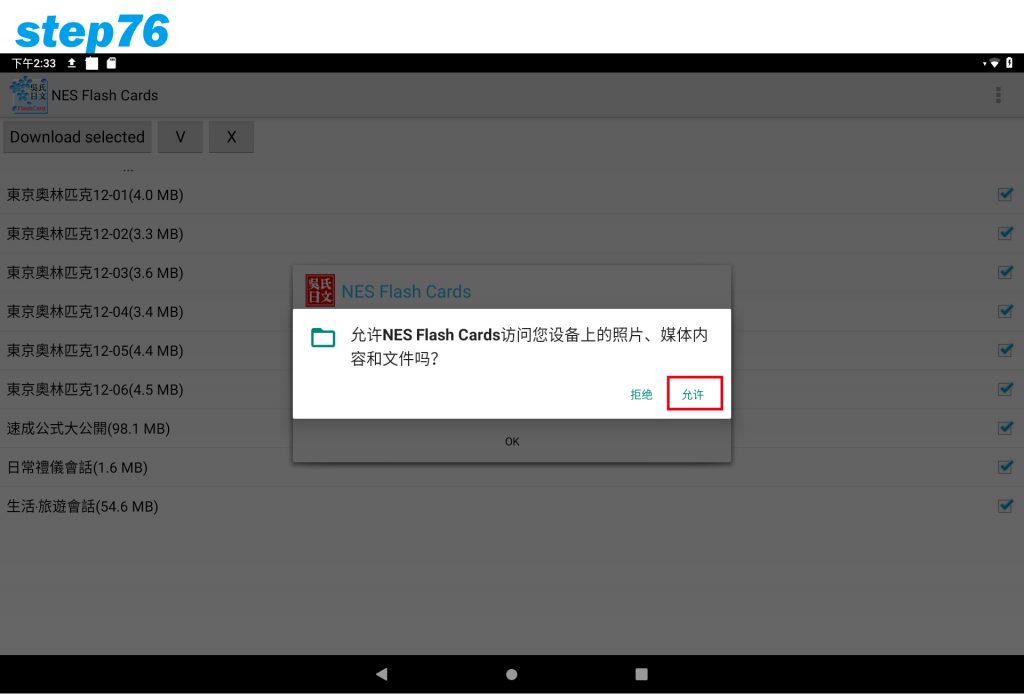
Click【Allow】
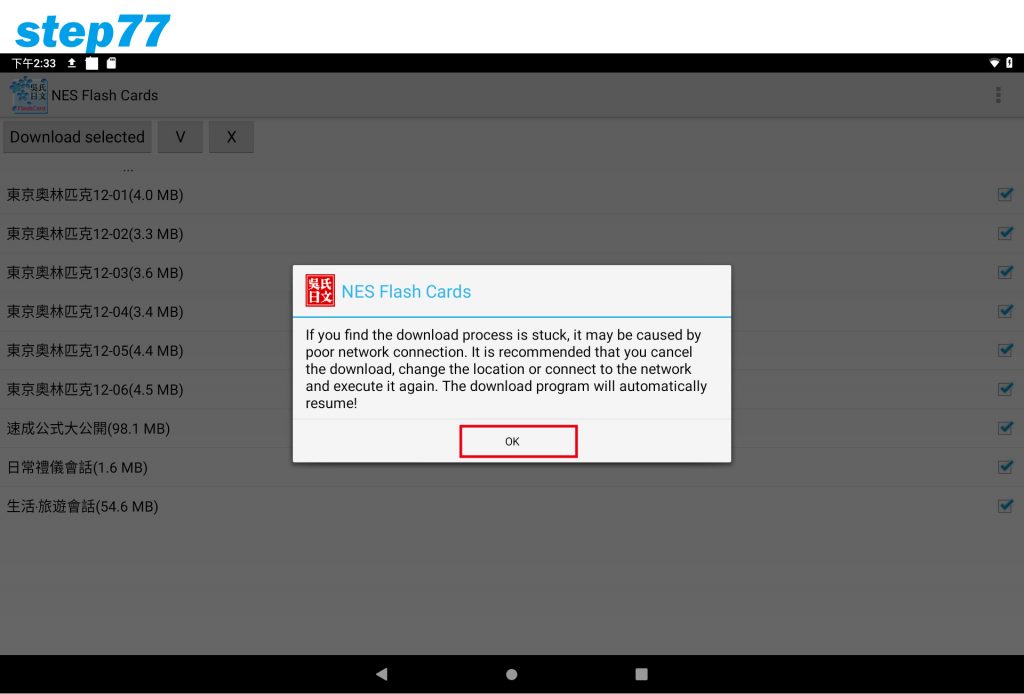 Click【OK】
Click【OK】
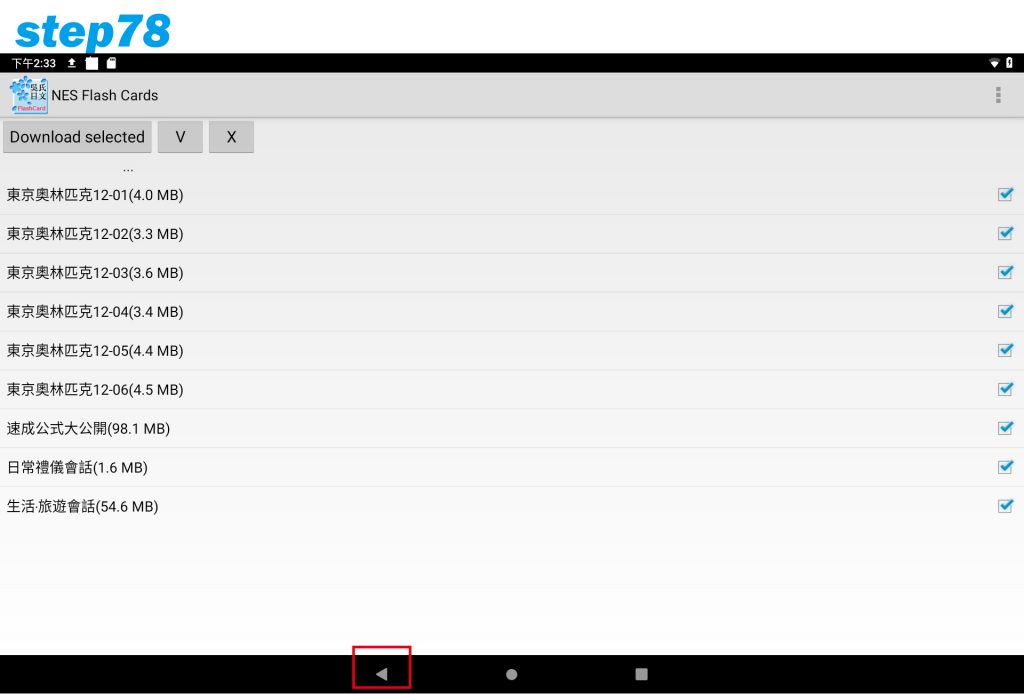
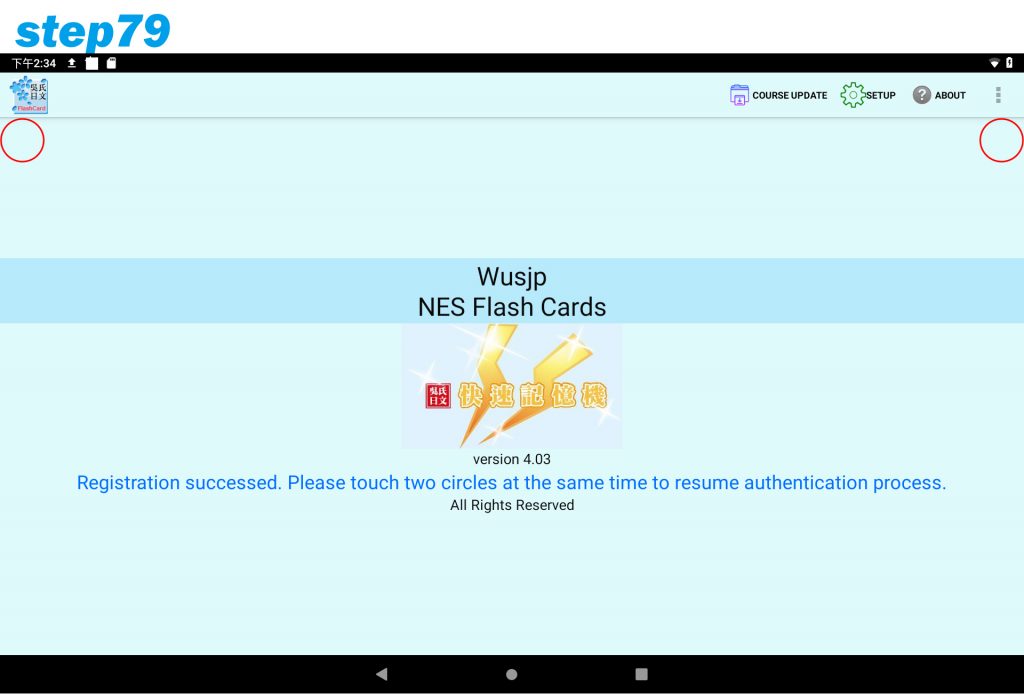 Click the two red circles at the same time again.
Click the two red circles at the same time again.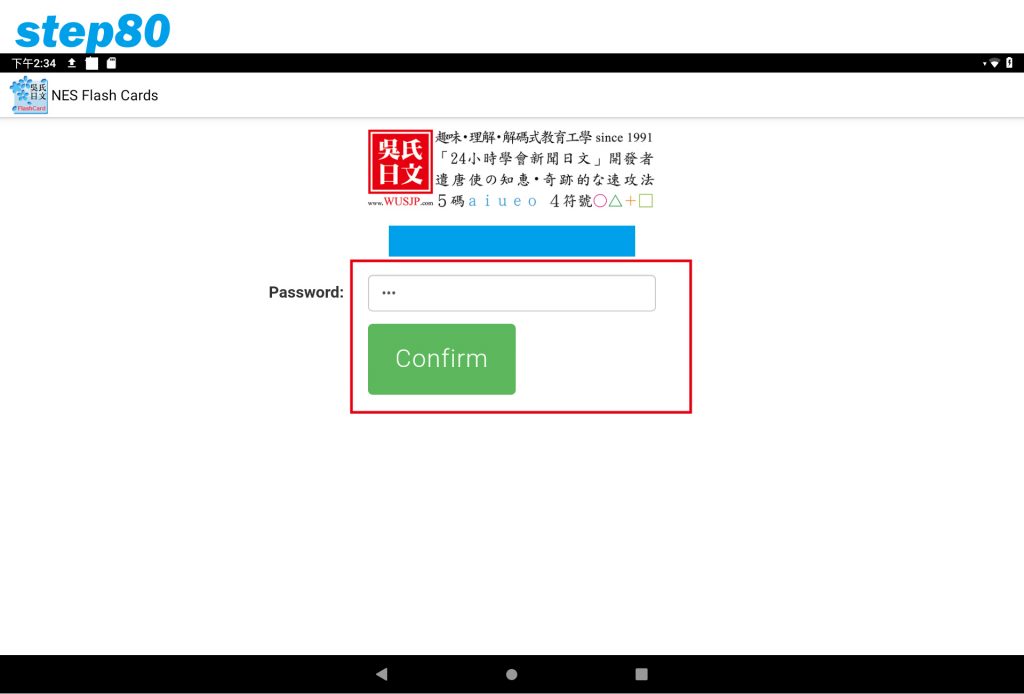
The password needs to be verified every 30 days, and then it can be used after verification
